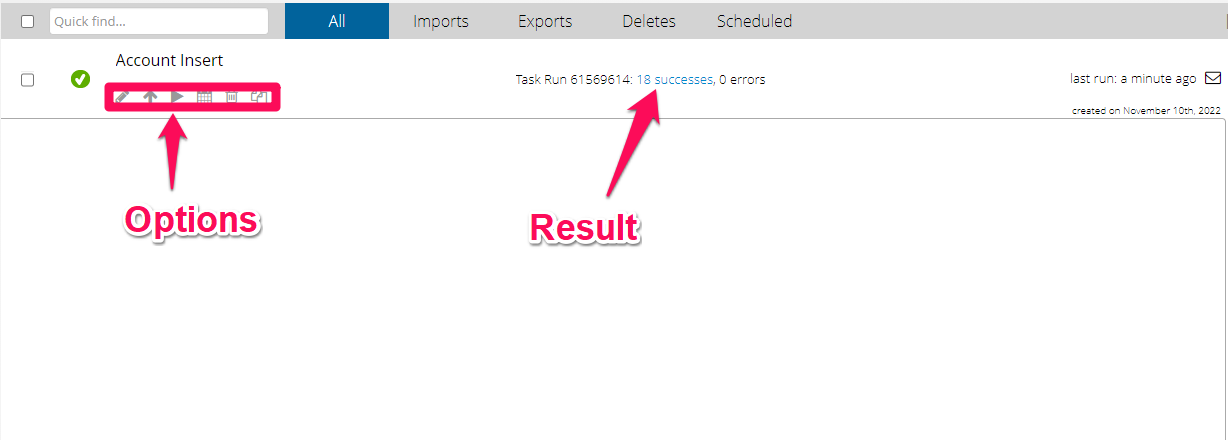Export to Salesforce using Dataloader.io
This documentation will go over how to create a new task and import data using data loader in to Salesforce. To use SFTP an enterprise DataLoader.io subscription will be needed.
Creating an Import Task
Click New Task on the top menu bar.
Select Import.

Step 1: Select your Connection, Operation, and Object
We recommend using Upsert. If the record exists, Upsert will update it. If the record doesn’t exist it will create it. If you use Update and record does not exist, it will fail.
Select your connection from the drop down menu. Your login credentials are for your default connection.
Select the object you wish to import data into - such as Account, Contact,
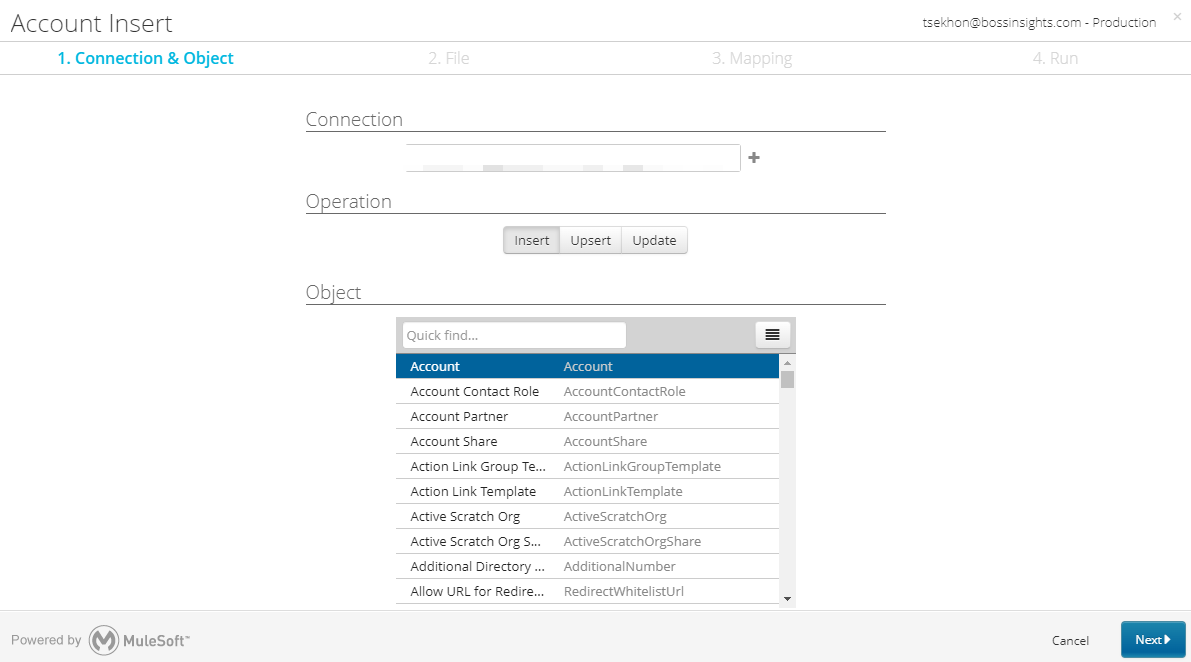
Step 2: Upload your file
We only support SFTP protocol.
Select SFTP and then click on the “+” button to add a new SFTP connection
Enter your SFTP account credentials and Save
Don’t have credentials to enter? Please contact our support help desk
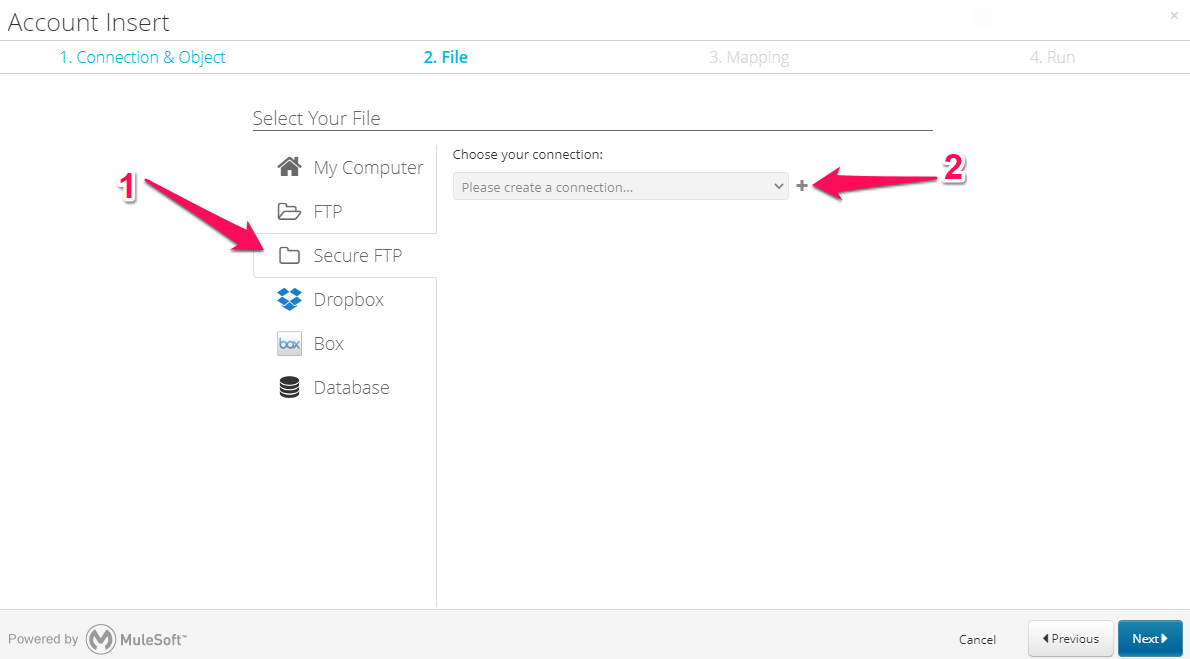
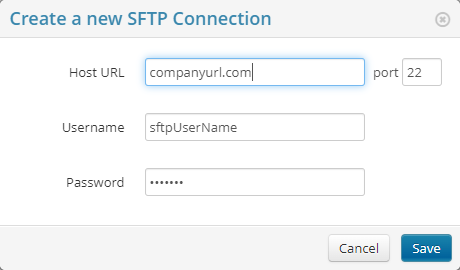
You can now select files directly from your SFTP server instead of uploading them from your local storage.
Step 3: Map fields
Now columns for the CSV file can be mapped to the salesforce fields.
If you want to delete a mapping, just click the trash can next to the mapped Salesforce field.
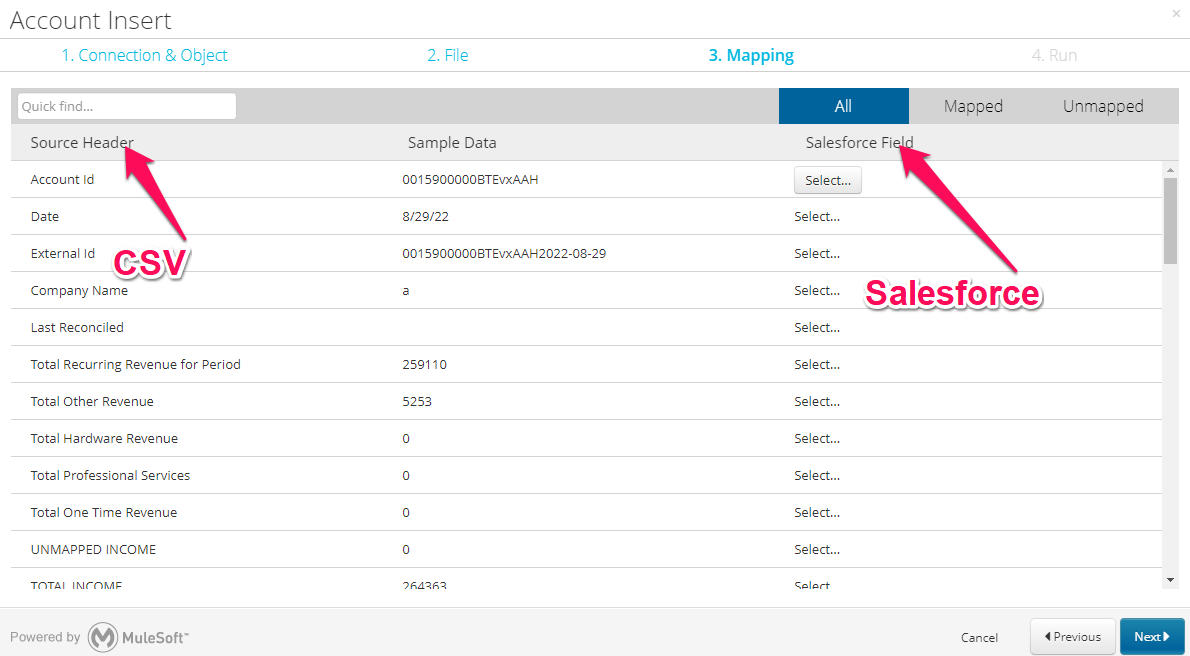
Step 4: Save and Run Your Task
The Last step of the process will show an overview of everything entered so a final check can be made. Also the task can be scheduled so that it can update the data either daily, weekly, monthly to your choosing.
Finally, click Save to save your task and run it later or click Save and Run to save your task and run it immediately.
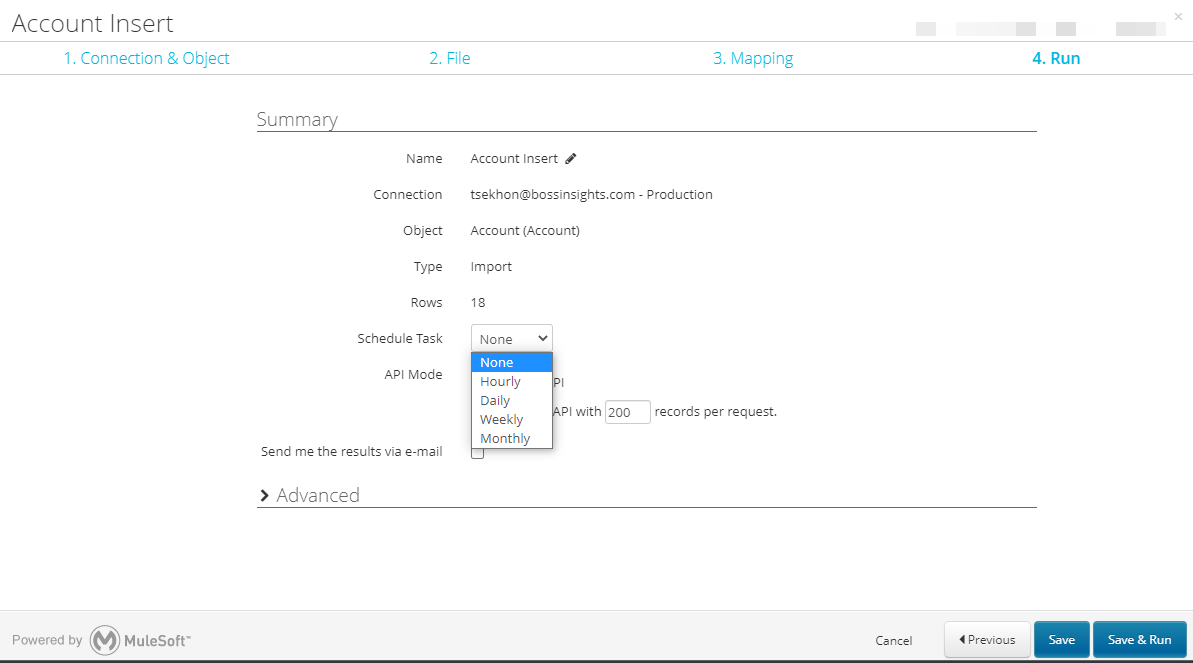
Once the job is complete it will be added to the main page and will show success and errors along with options to edit, change input, re run the job, schedule, delete, and clone.