QuickBooks Sandbox Connection Guide
This article will go over how to connect your Boss Insights sandbox account to your QuickBooks sandbox account and access API
Step 1: Get A QuickBooks sandbox account
Navigate to https://developer.intuit.com/app/developer/qbo/docs/develop/sandboxes/manage-your-sandboxes and follow the steps to create a QuickBooks sandbox account.
Step 2: Create Boss Insights Sandbox account
From your admin portal navigate to “Accounts” from the sidebar on the left.

2. From the accounts page click on “Add Account”.
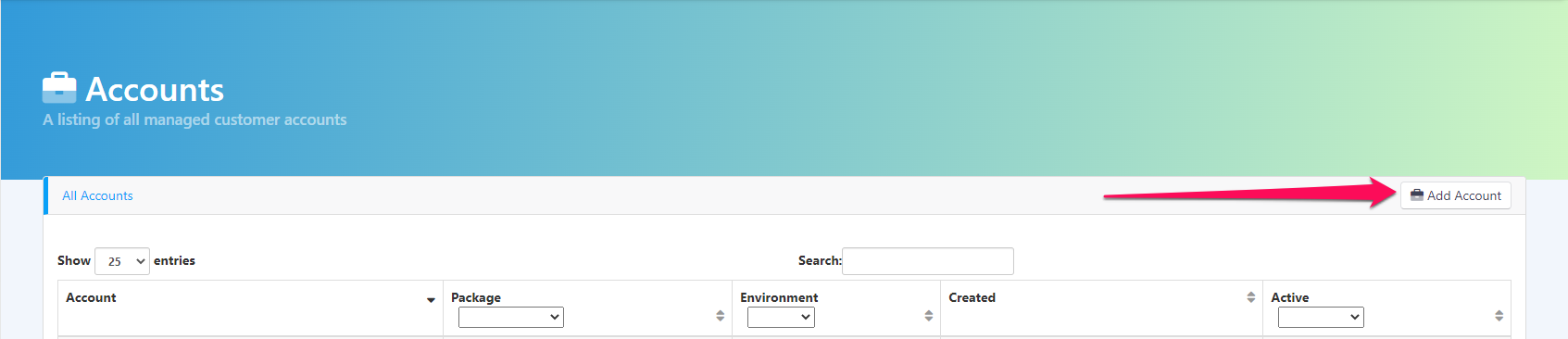
3. Select “Sandbox” and fill out the rest of the form with your information.
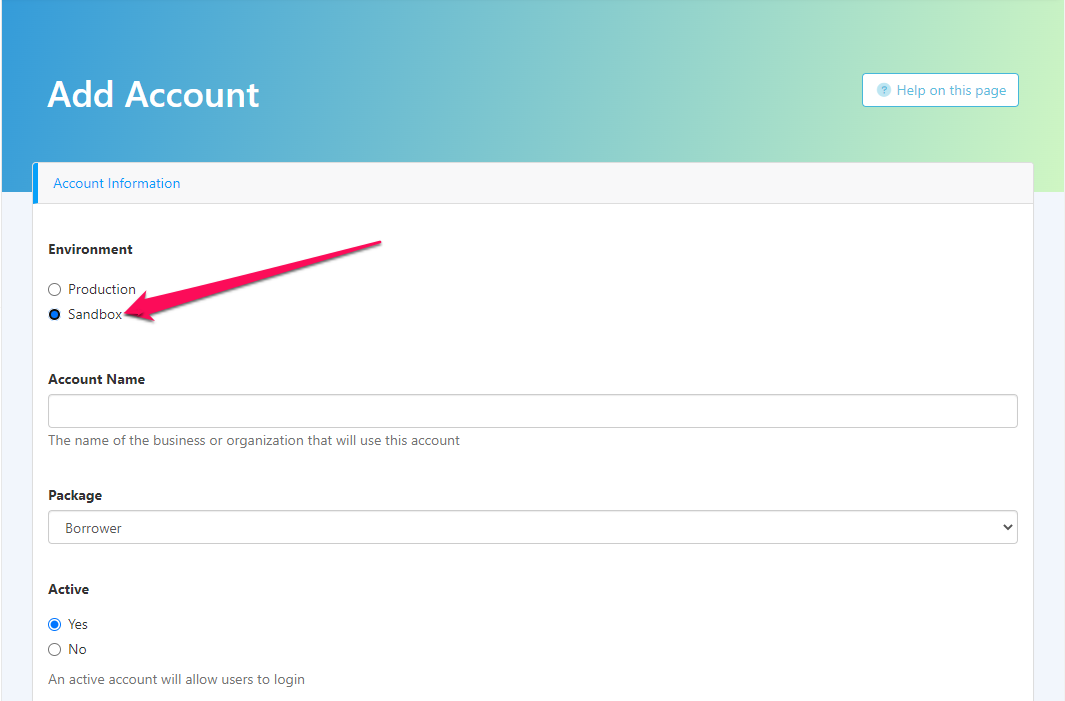
Step 3: Login to newly created Boss Insights sandbox account
Login to your newly created sandbox account by going to the URL created from step 2.
Step 4: Connect your QuickBooks sandbox account (note ONLY sandbox accounts can be connected to a Boss Insights sandbox account)
From the sidebar on the left click “Financial” and then “Cloud Connections”
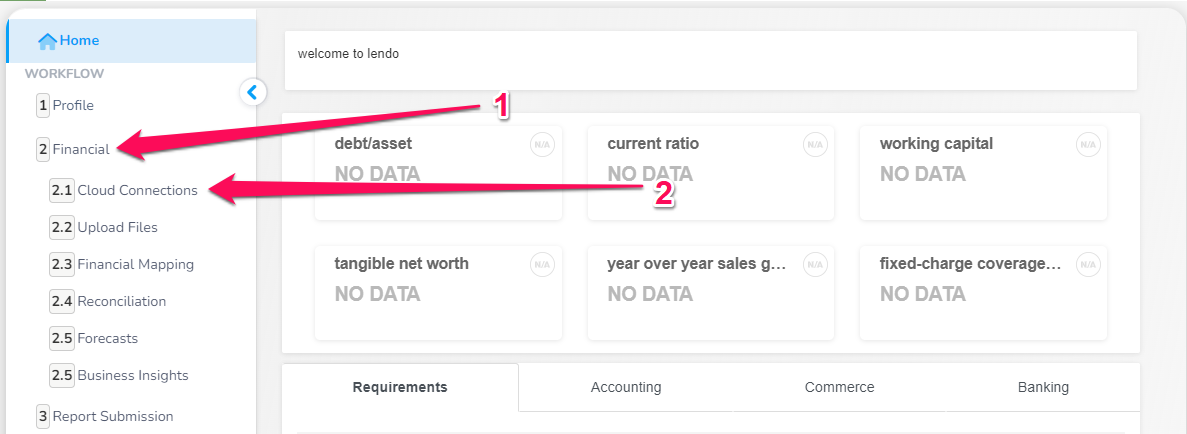
2. Select the box labeled “Accounting”
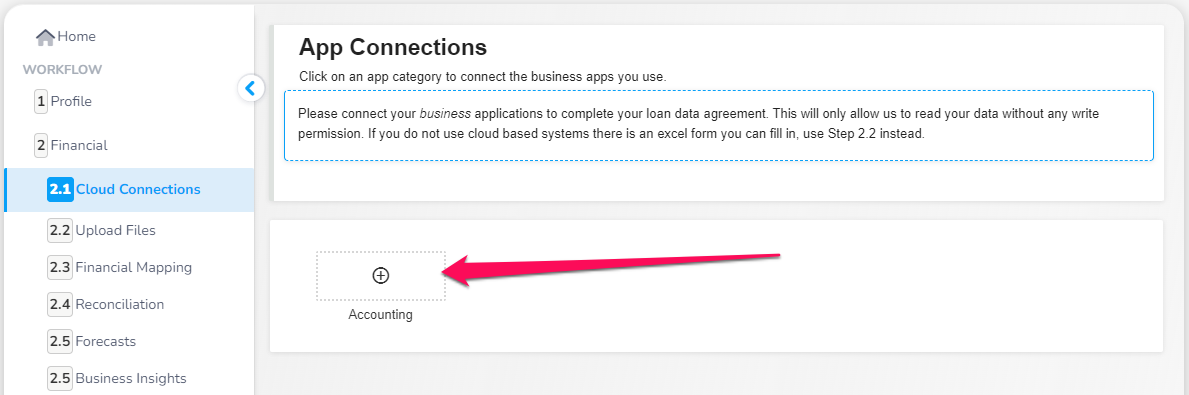
3. Find “QuickBooks Online” this can be done by using the search bar at the top. Then Click the connect button. From there you will be prompted to login to your QuickBooks account.
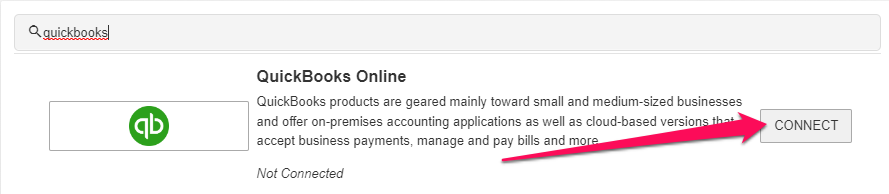
4. Once logged in you can select the QuickBooks Sandbox company created in step 1.
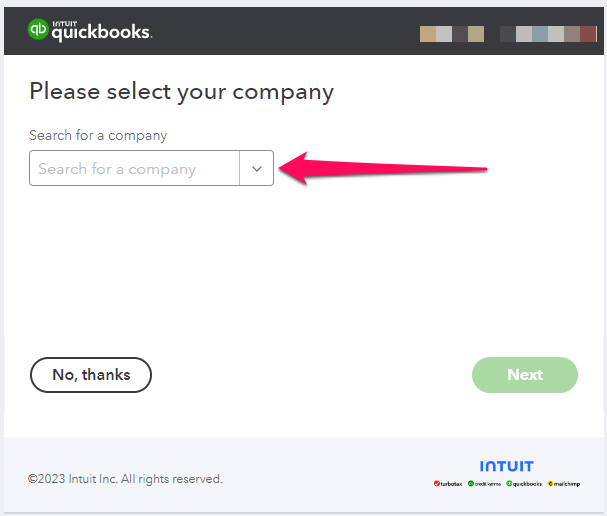
Step 5: Access API
Now that you have connected QuickBooks Sandbox to your Boss Insights sandbox you can access the data using “/api” after your sandbox company URL. For example
{{sandboxCompanyName}}.myintranetapps.com/api/