Amazon Seller Central
Note: We support the SP-API (Selling Partner API) and not the older MWS API.
Ensure your application will meet Amazon’s policies and agreements at https://developer-docs.amazon.com/sp-api/docs/policies-and-agreements
Step 1 : Register as a public developer
You will first need to register as a public developer with Amazon by following their guide at https://developer-docs.amazon.com/sp-api/docs/registering-as-a-developer , allow days to weeks of time for this process as it requires lengthy identity verification processes.
Step 2: Configure IAM Policy
Follow Amazon’s directions at https://developer-docs.amazon.com/sp-api/docs/creating-and-configuring-iam-policies-and-entities to configure a policy and IAM user. You’ll need to make note of the IAM user key and secret for later.
Step 3: Register Application
Follow Amazon’s directions at https://developer-docs.amazon.com/sp-api/docs/registering-your-application to register your application. You will need to note the application identifier and secret for later.
Step 4: Configure Application
From the Amazon developer console go to the “Developer Central” page, and choose the “Edit app” option next to the app you want to update. On the “App Registration” page you must configure the following settings:
Select all “Business entities supported” and all “Roles” (If all options are not selected, Amazon will deny access to certain data):
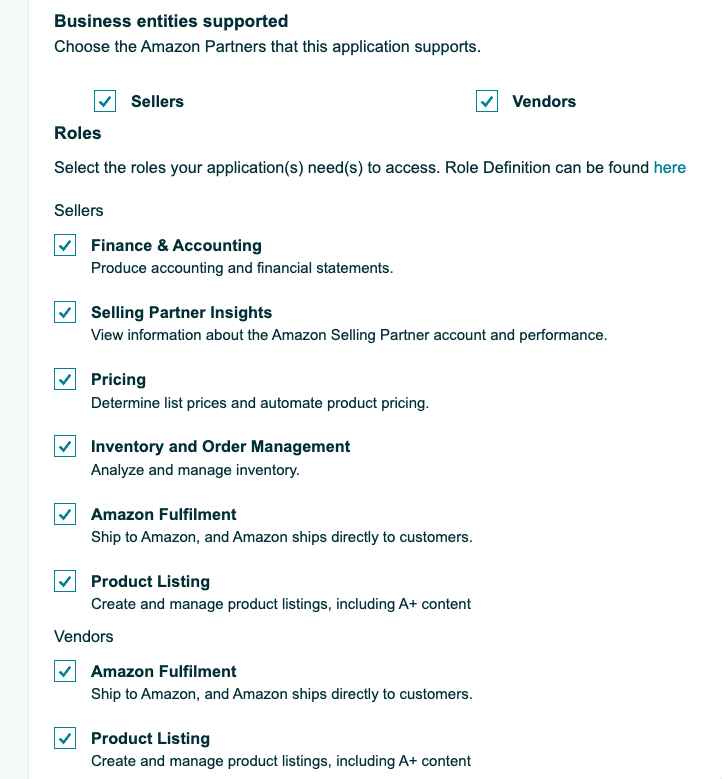
Set your “OAuth Login URI” to
https://myintranetapps.com. Configure your “OAuth Redirect URI” list to include the appropriate URL for your region:
US -https://myintranetapps.com/dock/reflect.php/amazon
Canada -https://myintranetapps.ca/dock/reflect.php/amazon
UK -https://bossinsights.uk/dock/reflect.php/amazon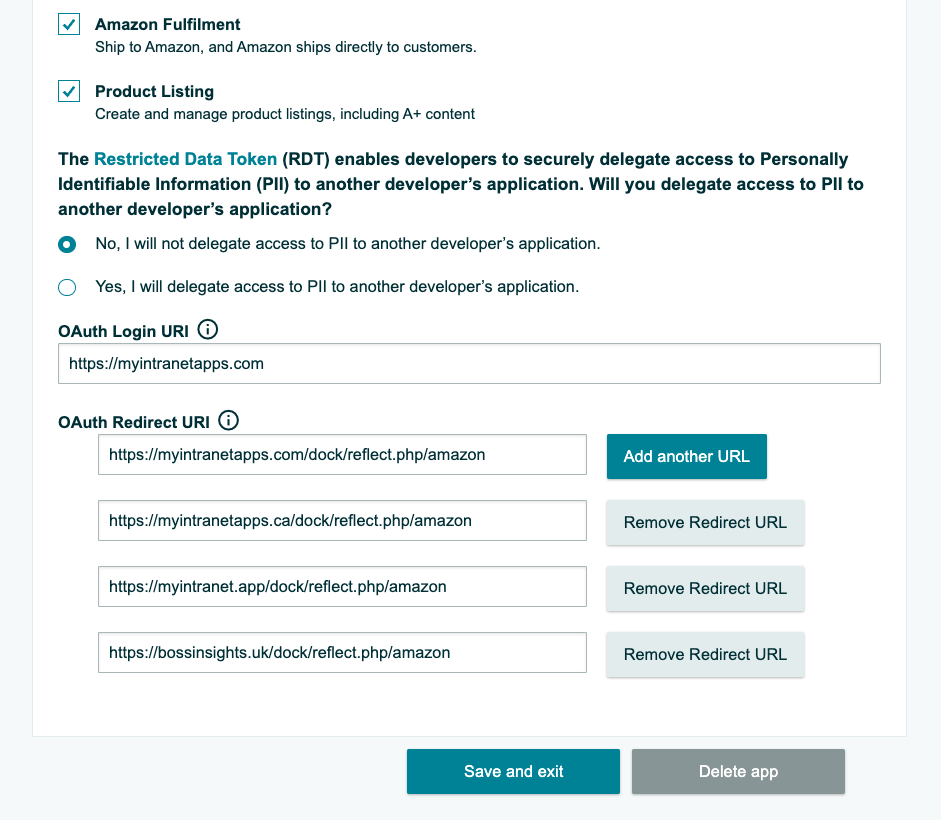
Step 5: Publish Application
Newly created applications will be in a “Draft” state and will need to be published for production use. To publish your application, go to the Amazon developer console. On the “Developer Central” page, choose the “Create listing” option next to the app you want to update and complete the form.

The Amazon review process for publishing an app can take up to 10 business days.
Step 6: Set up credentials
You will need to load the application and IAM information by following the instructions on https://docs.bossinsights.com/developer/how-to-set-up-credentials , Amazon setup requires the following JSON configuration:
{
"identifier":"XXXXX",
"secret":"YYYYY",
"iam-key": "AAAAA",
"iam-secret": "BBBBB",
"url-authorization": "https://sellercentral.amazon.com/apps/authorize/consent?application_id=amzn1.sp.solution.XXXXXXXX-XXXX-XXXX-XXXX-XXXXXXXXXXXX"
}You can find the application_id parameter required for the url-authorization in the Amazon developer console.
If your app has not been published and is still in a “Draft” state, you can add a version=beta param to your url-authorization URL like so:
"url-authorization": "https://sellercentral.amazon.com/apps/authorize/consent?application_id=amzn1.sp.solution.XXXXXXXX-XXXX-XXXX-XXXX-XXXXXXXXXXXX&version=beta"
This will allow you to test your unpublished app while it is under review. The version=beta param should only be used in the sandbox environment, not in production.
Troubleshooting
If you have completed the steps above you should now be able to connect to your Amazon integration. Below are some errors you may encounter and possible solutions.
Error Code: MD1000
This error means that you are trying to connect to an unpublished app. Please complete Step 5 in the guide above and allow time for the Amazon review process to complete. In the meantime, you can modify your sandbox credentials to use theversion=betaparam, as described in Step 6 above.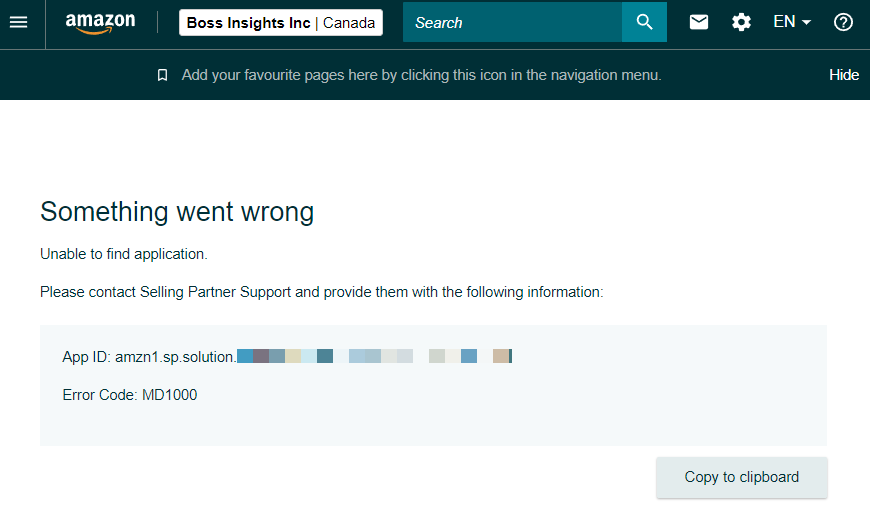
Error Code: MD9000
This error means that your app “OAuth Login URI” and/or “OAuth Redirect URI” are not configured correctly. Please see Step 4 in the guide above for the correct settings.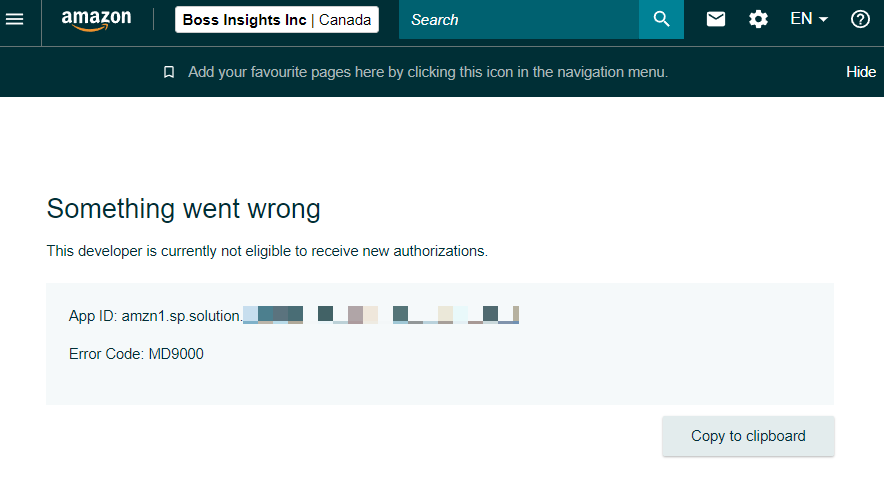
Endpoint Missing Data
If you have successfully connected to an account that has data, but you are not seeing that data being returned from one of our API endpoints, that may mean Amazon has denied access. Please review Step 4 in the guide above and ensure that your app has all “Business entities supported” and all “Roles” selected.