How To Set Up Quickbooks Application
This guide is for developers on how to set up a Quickbooks application. This application must be set up in order for an integration to be established as authentication occurs through the application. Typically, a separate application is used with production, integration, developer, and sandbox accounts.
Step 1: Create Account (5 mins)
Head over to https://developer.intuit.com/ and click “Sign Up”. Follow Intuit's steps to open an account
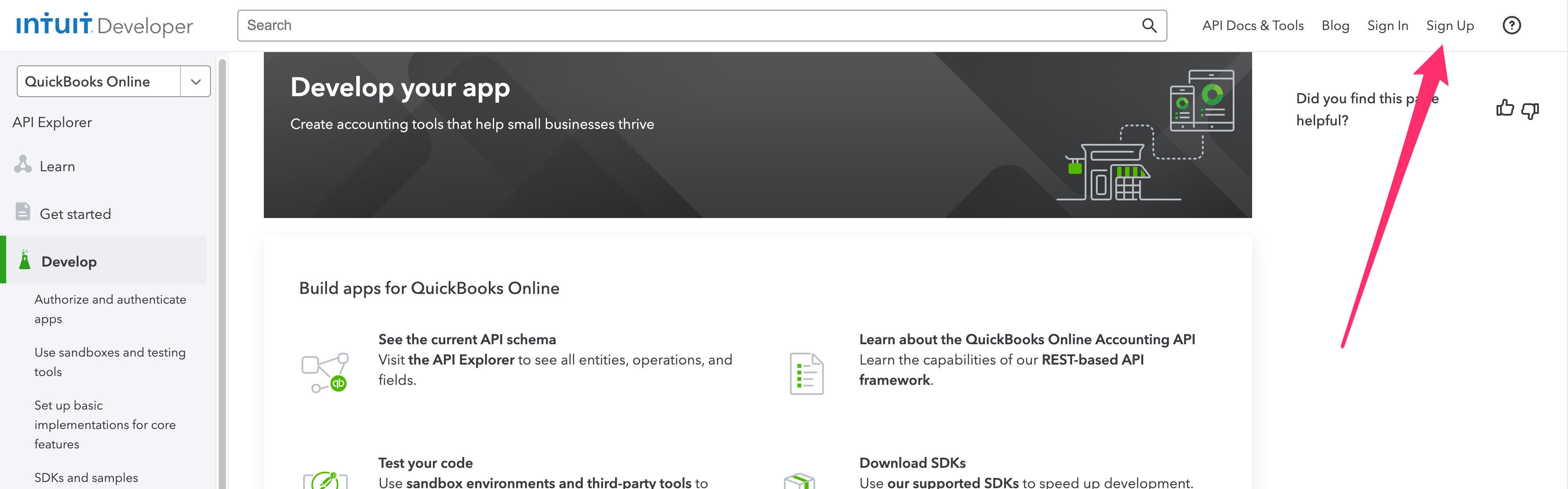
Step 2: Create App (5 mins)
Now that you have an account go to https://developer.intuit.com/app/developer/dashboard , you should see a “Create an app” button.
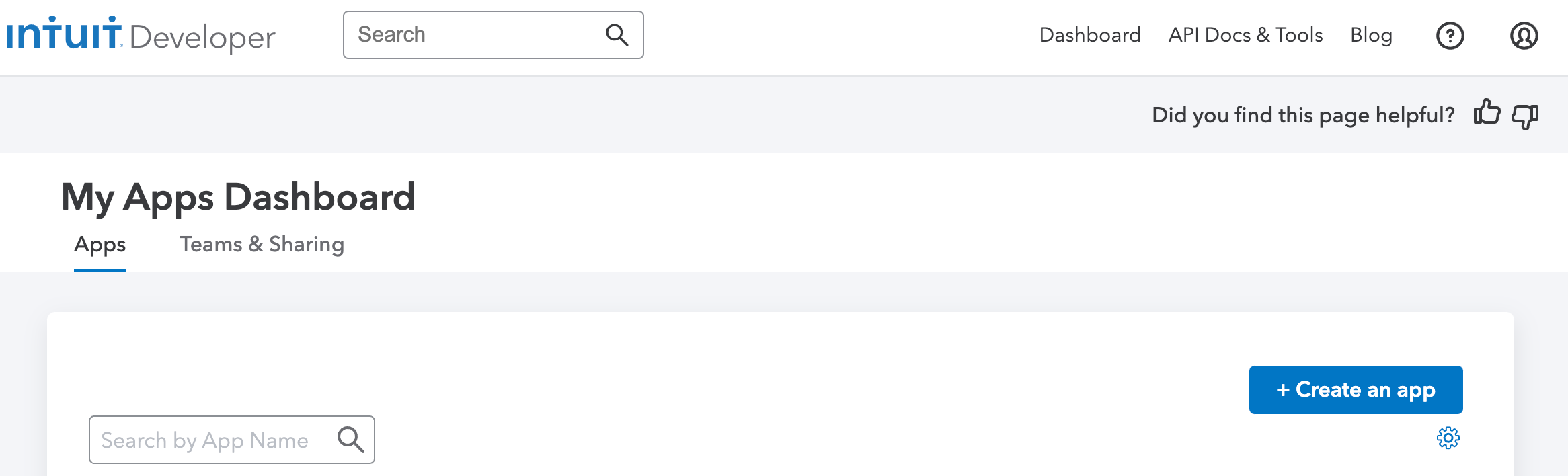
Click the “Quickbooks Online and Payments” button
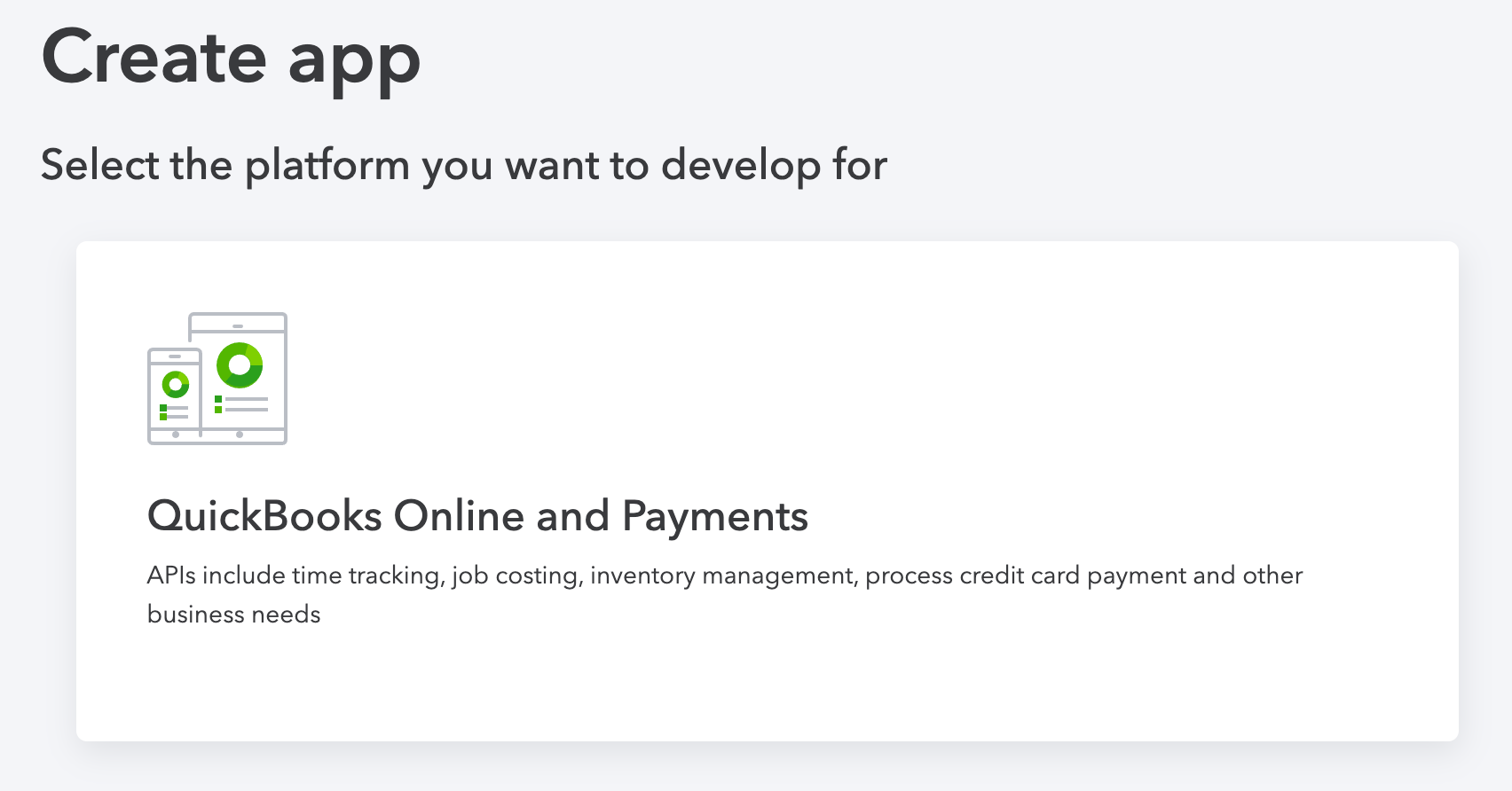
Next you will give your app a name, typically this would be your business or service offering name. It will appear to your customers when they connect. Because we are only interested in Accounting data we will check the “com.intuit.quickbooks.accounting” scope, a scope indicates the breadth or depth of data you need access to. Some integrations are very fine grained in how their scopes are defined while others are at a higher product level.
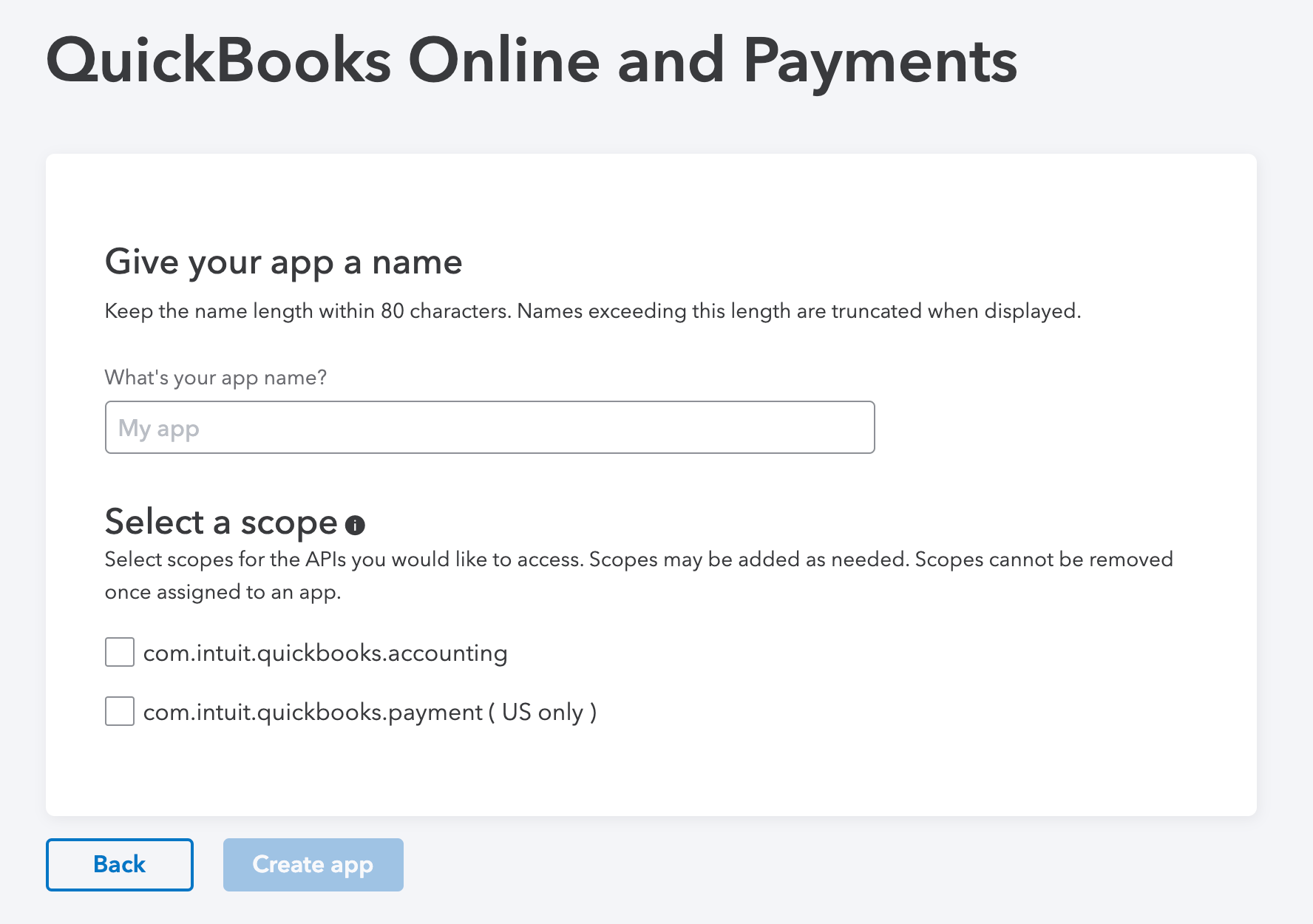
The App is now created!
Step 3: Agreements (10-30 mins)
Click on “Keys & OAuth” under the Production menu in the side menu.

A configuration page for your app is shown where you can adjust links, logo and categorize your app.
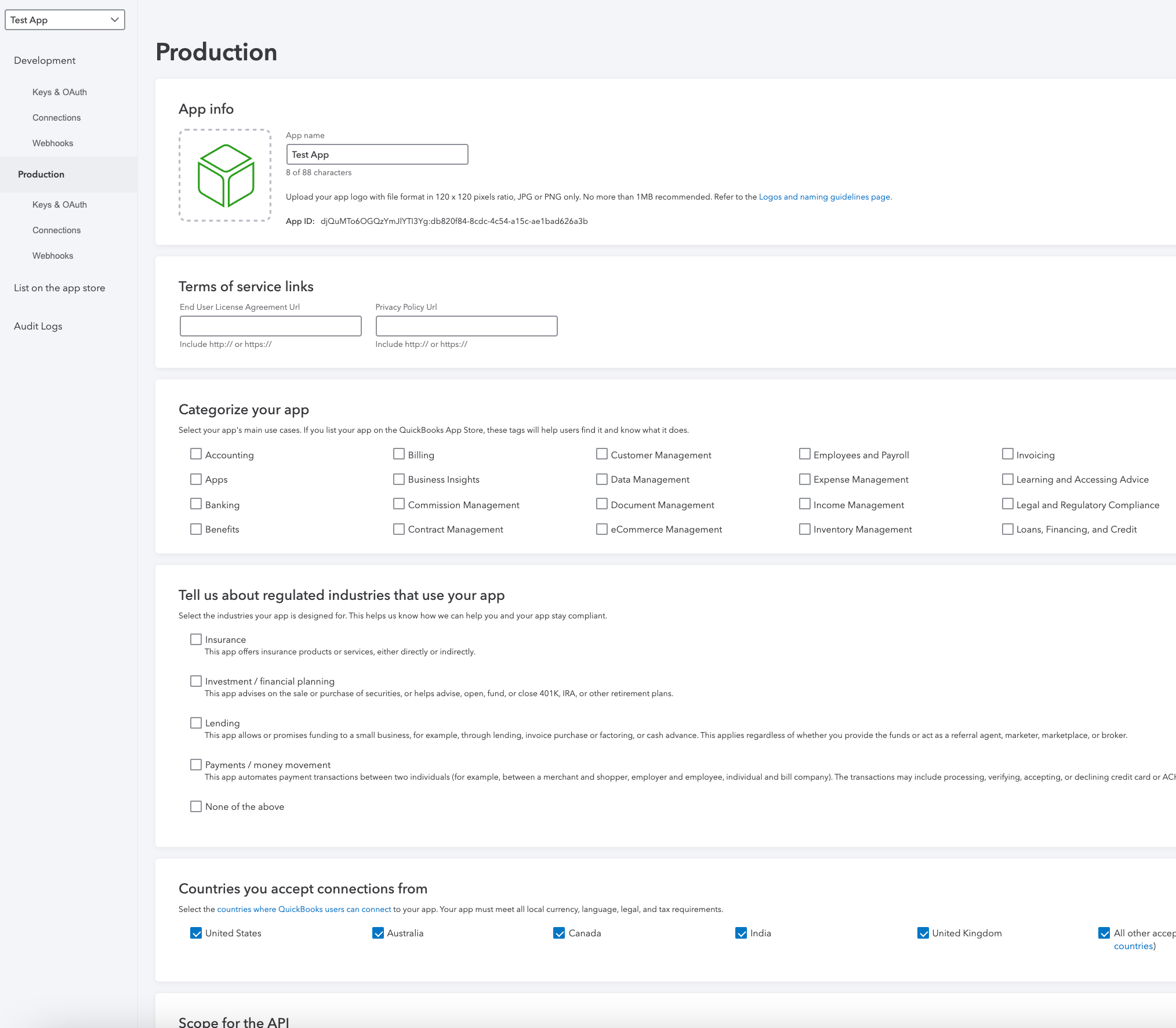
After saving the configuration page for your app click on “Keys & OAuth” under the production menu again. You Client ID and Client Secret are displayed, this is information needed in the subsequent “Configuring Credentials” step below. The last step is to add Redirect URIs, click the “Add URI” button and enter either:
Noting that the .com address is used if your data with us is resident in the US and the .ca if it is resident in Canada.

Your App is now done and your credentials are ready to be added at https://admin.myintranetapps.com/app/integration-config-overrides.php