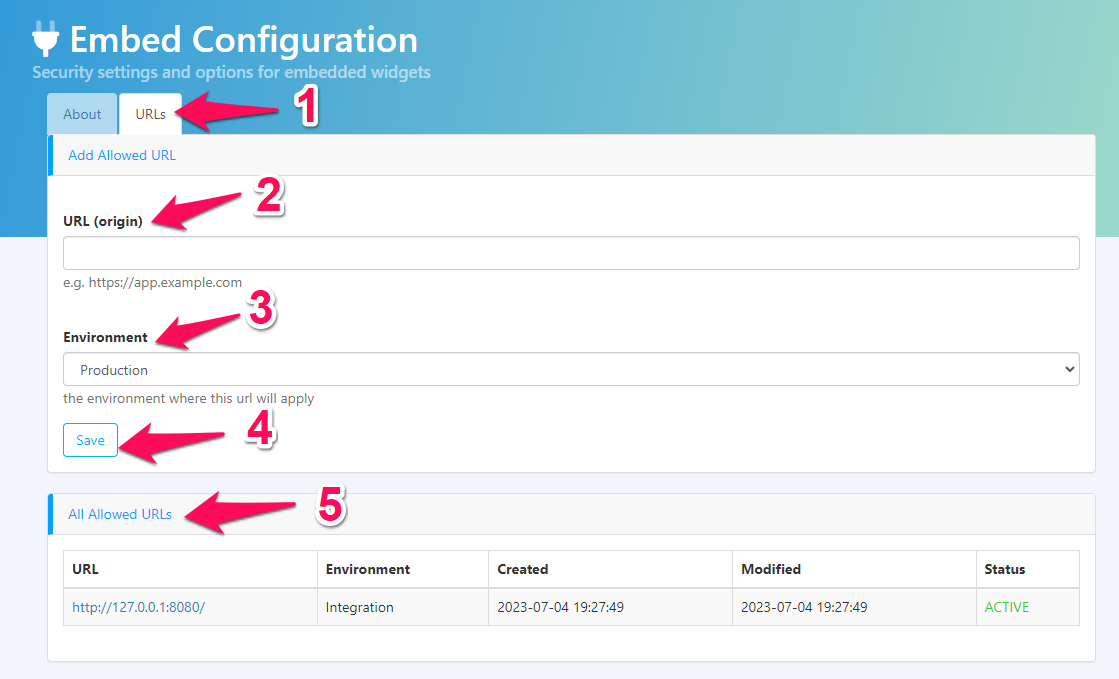Embed Configuration
The Embed page will contain security settings and and options for embedded widgets. This section will cover the different sections of the Embed Configuration page. For full documentation on embedding, you can visit our developer documentation.
To access the Embed page, please log in to your admin portal and select “API” and then “Embed” from the left navigation menu.
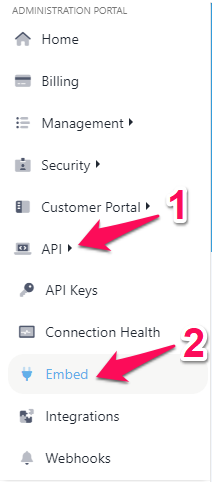
This page will contain two tabs. The first tab, “About” will contain relevant information for using our Link Connection Widget. You will find your Account Key here in red, this in combination with an API key and API secret can be used to connect to our API or embed widgets.
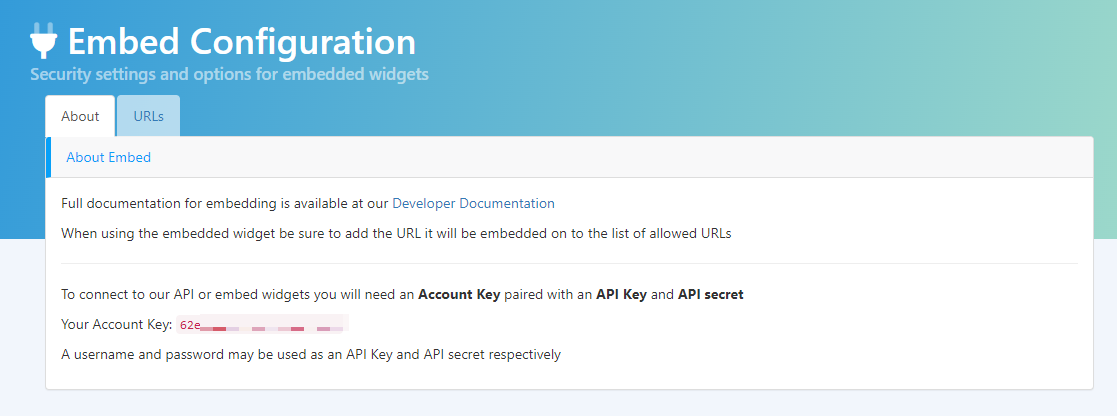
To the right of the page you will see a section labelled “Example Apps”, this will let you deploy a ready made example app that uses our API. In Step 1, please enter an API Key. In Step 2, select the app that you would like to deploy and then click the purple “Deploy to Heroku” button.
Your username can be used in place of an API key in combination with your password as a replacement for API secret.
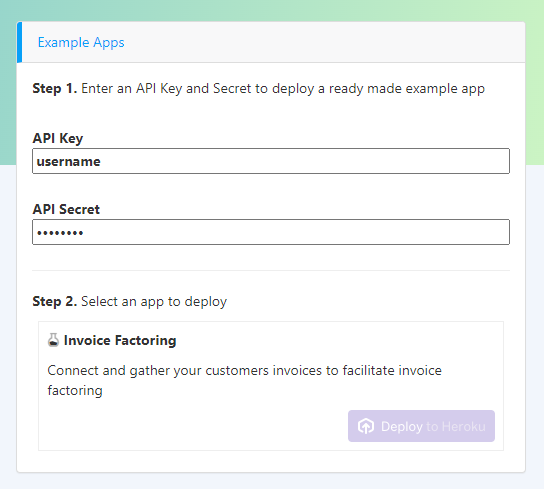
The second tab on the Embed page is labelled “URLs” (1). In the URL (origin) field, please enter in the URL of where your embedded widget will be hosted (2). Under the “Environment” field, select the environment of your application, either “Sandbox” or “Production” (3). Please select the “Save” button when you are complete (4).
Below this section, you will see a table containing all allowed URLs including information about when the were created, modified, and the current active/inactive status (4).