The Portal
Looking for general/no-code documentation on The Portal? Please see our Product Guide.
You will often see the word “Portal” show up throughout the Boss Insights documentation. The Portal refers mainly to a version of the API with a fully functional user interface. The Portal comes in two versions: Financial Institution Portal (FI) or Business Portal. You may also come across the Administration Portal, or Admin Portal, which is the management portal that oversees the FI and Business portals.. Every Boss Insights user will have an Admin Portal.
The FI Portal will be very similar to the Business but with a portfolio that provides access to its clients' Business Portals. The Business Portal, is a version of the Portal that a SMB will use. It’s a more personal hub with information pertaining solely to the business that uses it.
If you require a fully functional product or are not interested in building your own platform, the Portal is a good choice for you. If you would rather customize your own product, the API would be a better fit.
Getting Started
Support
You can start on this very page to begin to understand the difference between the Financial Institution Portal, the Business Portal, and the Administration Portal. Please scroll to the next section to get started. For technical articles and tutorials, you can visit our Portal page. You may also view our Product Guide.
Boss Insight’s offers a Forms and Workflow Data Model (FDM), which is a customized set of form and field definitions used to configure portal form fields, account invitations and portfolio views. The FDM is a good page to visit after you have a good understanding of how the Portal functions.
If you have more questions about our product, please contact us.
Financial Institution Portal
The Financial Institution Portal acts as a management portal for SMB clients. This portal will have access to a home page, portfolio, invitations, and tools in the top navigation bar.
The portfolio contains the profiles and portals for the Financial Institution’s SMB clients. Clicking on each client within the portfolio will lead to that Business Portal. The next tab, Invitations, is where a Financial Institution user can send customized invitations to their clients to invite them to begin using their Business Portal. The following tab, as the name suggests, will contain tools. Here, you will find a document conversion tool that can convert pdf documents into .csv or .xlsx files.
For more details on the Portal Application, you may view our product guide. For more technical guides you may check out our Portal page within the developer documentation..
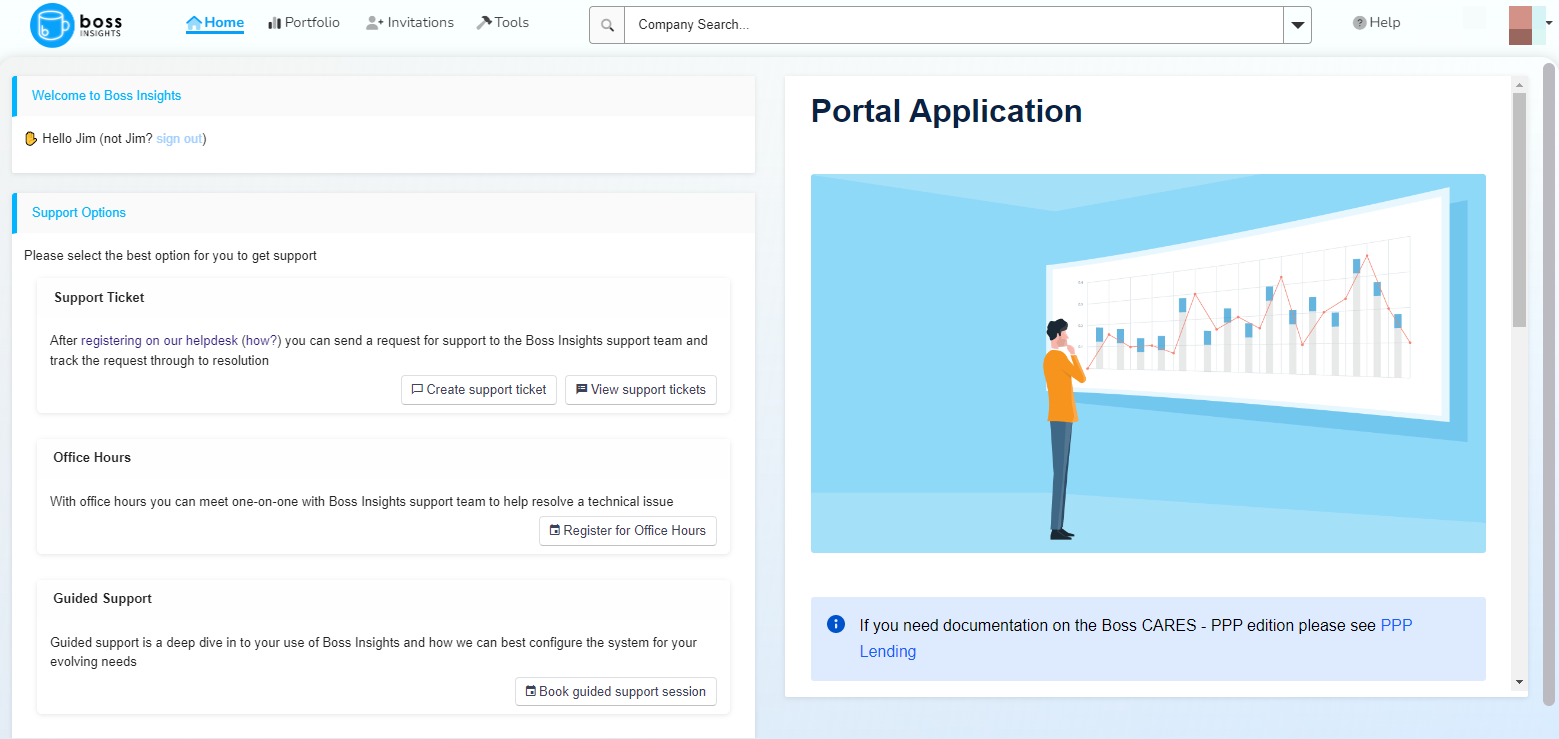
Home page for a Financial Institution Portal.
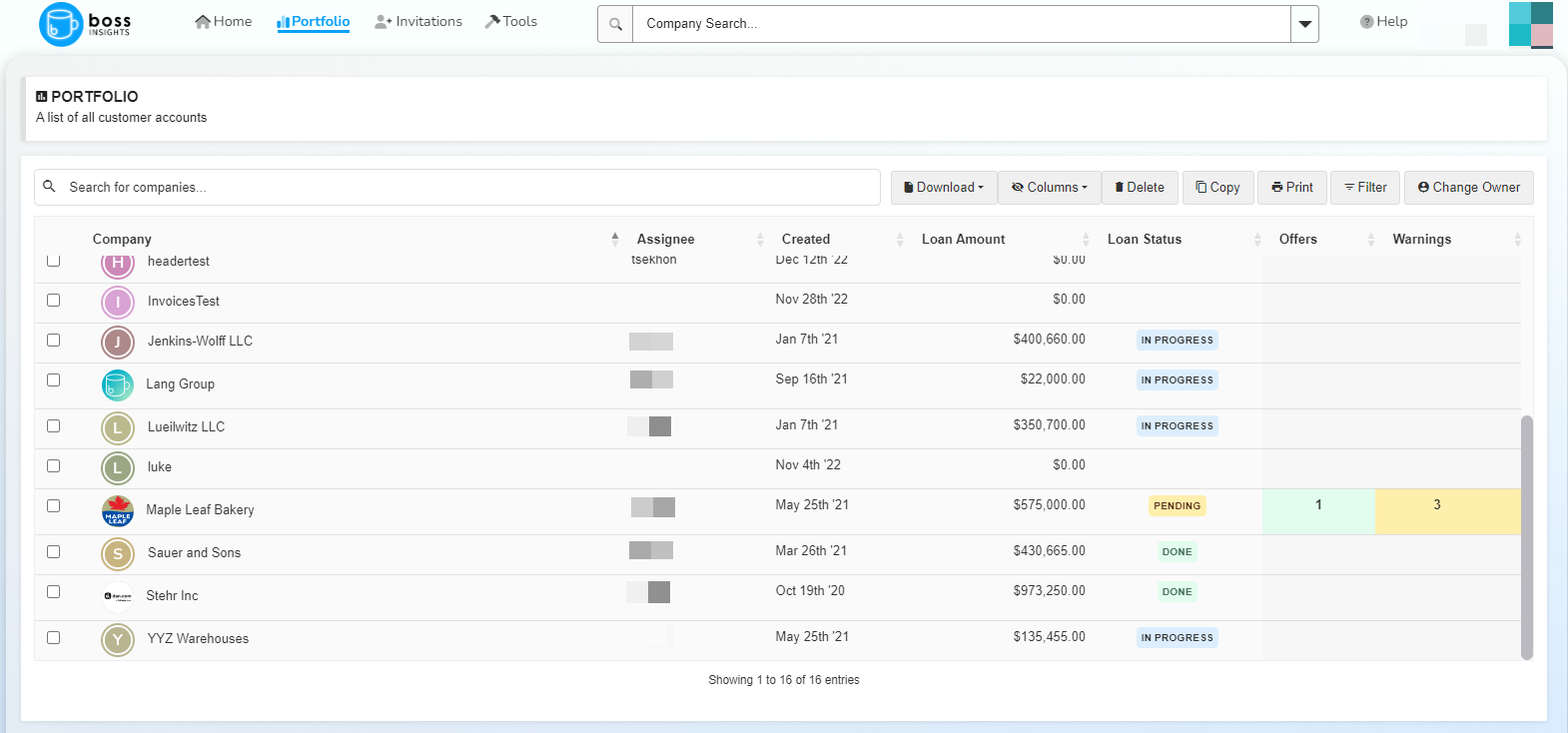
Image of portfolio from Financial Institution Portal. From here, the Financial Institution user is able to view their individual SMB clients Portals.
Business Portal
The Business Portal is the version that a SMB will have. The Business Portal comes with a customizable Insights Dashboard and Workflow. The Dashboard can be customized with Metrics and Widgets to offer insights and data visualization at a glance. The Workflow refers to a set of steps that a user must navigate through, these are fully customizable. The branding, Dashboard, and Workflow are typically configured by the Financial Institution that the SMB is a client of.
You can visit our Dashboard Customization or Workflow Customization section to learn more or get started.
There is also the option to set up Checkersfor a Business Portal. These are visual indicators within the Workflow that can track completion progress. With Checkers set up, you are able to ensure mandatory information is filled out and prevent users from submitting incomplete forms.
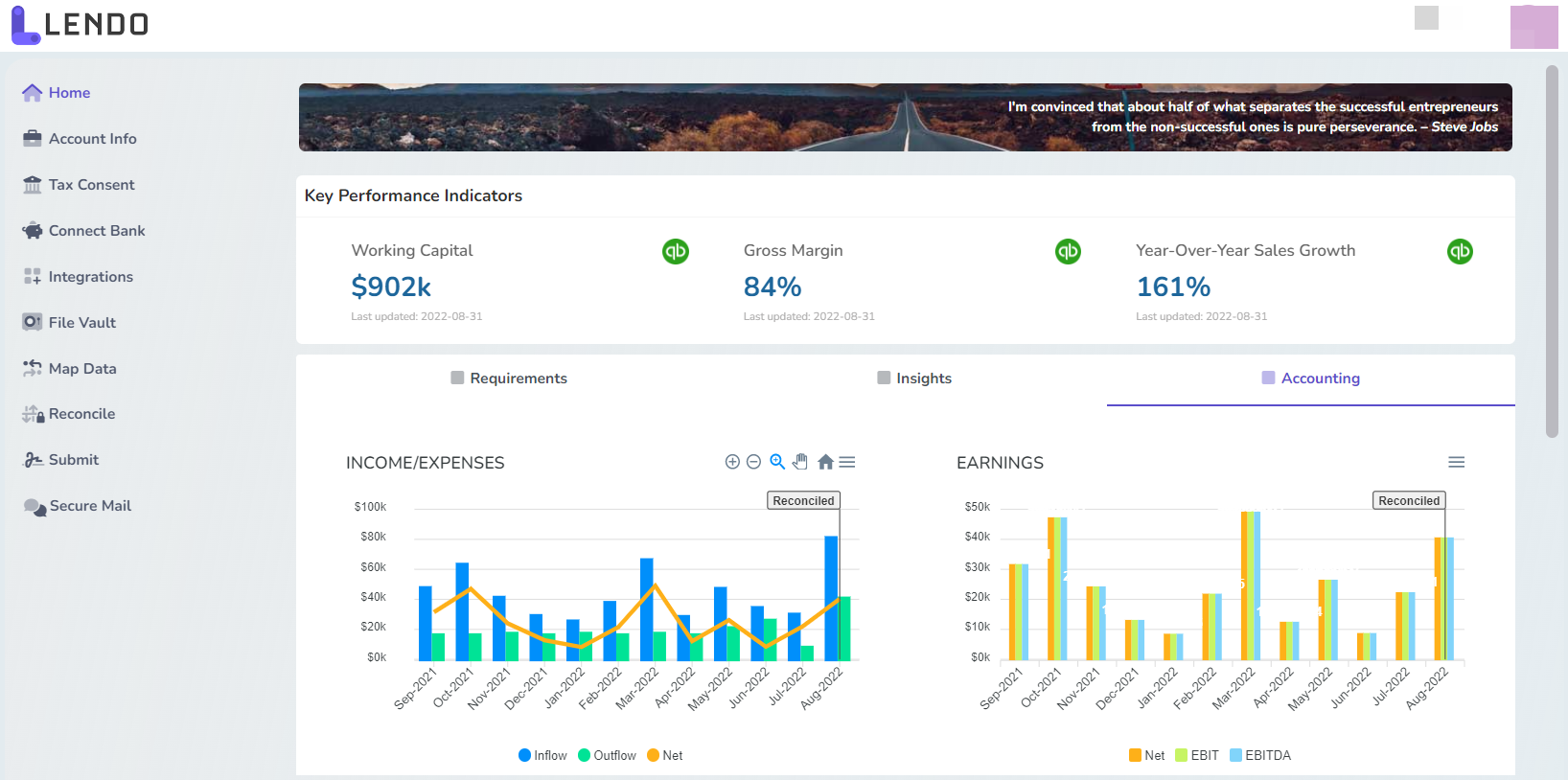
Image of home page of a business portal. This page showcases a sample Insights Dashboard and a custom Workflow in the left navigation.
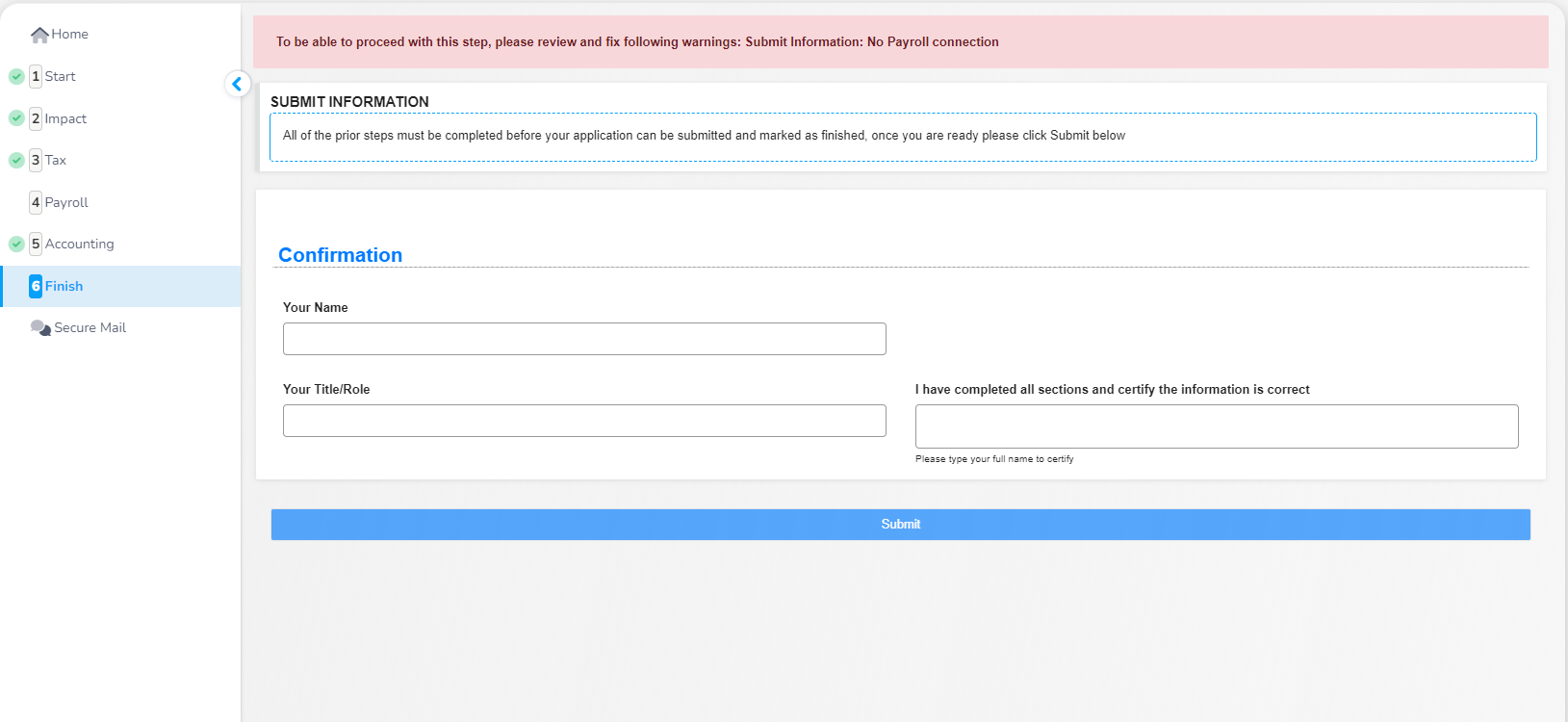
Image of a “Finish” Workflow step within a separate Business Portal. This client has Checkersenabled, as seen with the green checks in the Workflow navigation to the left.
Administration Portal
Our Administration Portal is a user-friendly online platform that acts as a centralized hub for managing and controlling various aspects of your Boss Insights system. From this portal you are able to control settings of existing and new users, customize and set up branding, have access to communication and event logs and more. The Administration Portal is also where you will create API keys, view connection health, and set up Webhooks. It serves as a control panel that enables efficient management.
You may visit our Portal Administration documentation in the Product Guide to learn more about the Administration Portal and its components.
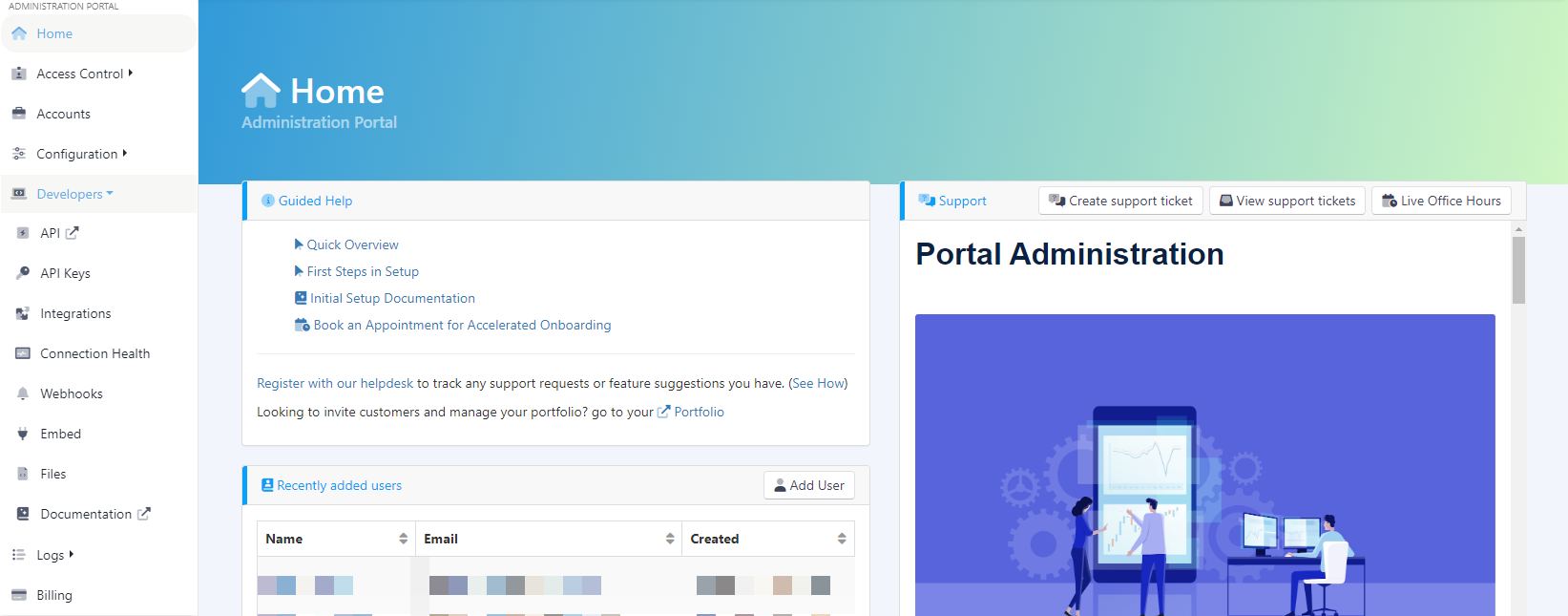
An image of an Administration Portal, the Developers dropdown is extended in the left navigation menu.
Pages Related To The Portal:
In these pages you will find our developer guides for software programmers. Advanced customization topics are covered, if you need help implementing customization please contact our support team.
Looking for further Portal documentation for non-developer users? You’ll find that in our Product Guide.
Stuck or need more information? Reach out via our help center at bossinsights.com/support