Broker Guide
These instructions are for brokers working with lenders, where the broker is collecting loan applicants and providing a secure login to lenders to access potential customer contact information
Login
To login to the contact management for brokers go to: https://{yourdomain}.myintranetapps.com/apps/marketing/index.php/s/login where {yourdomain} is you assigned account domain.
Managing Applicants
Click on a specific Contact ID:
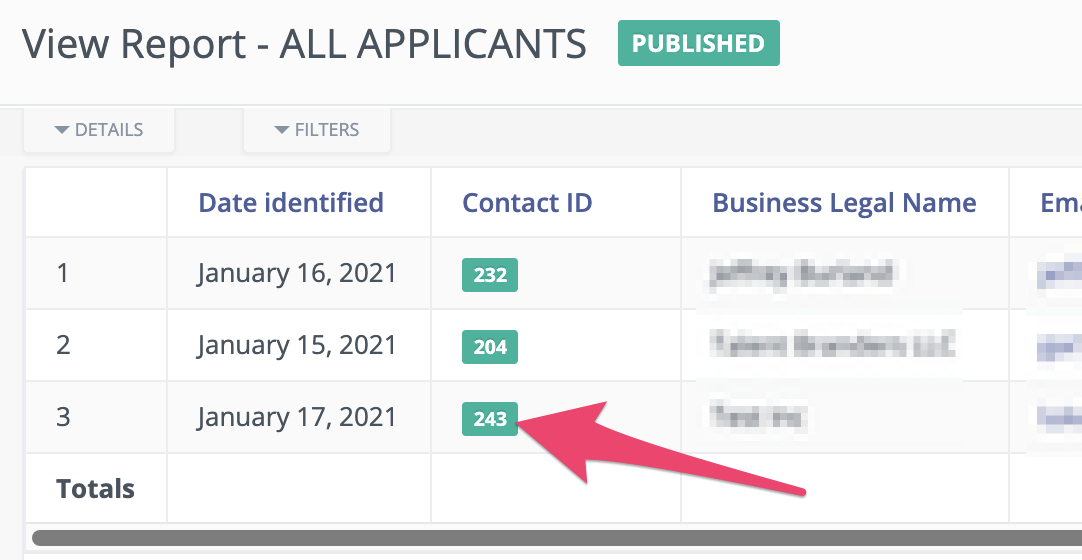
Scroll down and edit the two fields (Broker Tracking and Contact Owner) to assign the Contact to a lender:
Scroll up and click “save and close”
Applicants with a “decision” value of No did not pass the basic criteria to apply for a PPP loan and are unlikely to be able to successfully submit - however these could be leads to follow up with if they have made errors in their application to see if a correction could have a different outcome.
Adding new lenders
To add a new lenders email sp@bossinsights.atlassian.net with the following information:
Name of Financial Institution
Name and Email Address of the User(s)
We recommend having one user per financial institution
Instructions for lenders can be found at: Broker Guide - Lender Instructions
Monitoring Applicants
When viewing an applicant report the two key columns to look at are “Broker Referral Accepted” and “Loan Approved”. If the broker has accepted the lead but the loan approved status remains “unknown” it may indicate a loss of applicants and these may need to be addressed through re-marketing. With input from the lender the “Loan Approved” status will transition to “In Review” - indicating the application is being looked at by the lender or SBA, then the status will transition to either “Yes” or “No” depending on a decision from the SBA that the lender needs to provide.
Tracking Referrals
To track referrals from banks and other lenders you need to share the link to the application request welcome page but append a short UTM tracking code to the end. e.g. If I wanted to track all referrals received from Bank XYZ you would add: ?utm_source=bankXYZ

https://{account}.myintranetapps.com/apps/marketing/index.php/welcome?utm_source=bankXYZYou would replace {account} with your account domain such as “broker-abc”
Each new contact that arrives via this link will be tagged with BankXYZ which can then be reported on.
The variable after the equals sign may only have letters, numbers, periods, hyphens, and a "+" sign.