Broker Guide - Lender Instructions
These instructions are for lenders working with brokers where the broker has provided a secure login to the lender to access potential customer contact information
Your broker will provide you with a login link, these instructions assume you have logged in to the application successfully.
After you log in you should click on “Reports” in the side navigation, then click the report called “Applicants - LENDER NAME”
From the report you can “Filter” to see contacts added within a specific time period, export (see below for export process) the contact details by selecting “Export to Excel” from the drop down menu in the top right corner as illustrated or click on a contact ID to update the lending status for a single contact.
After clicking on the contact ID scroll down the page to update the “Broker Referral Accepted” field to Yes or No, then click “Save and Close” to update the referral status. This indicates you intend to process this application.
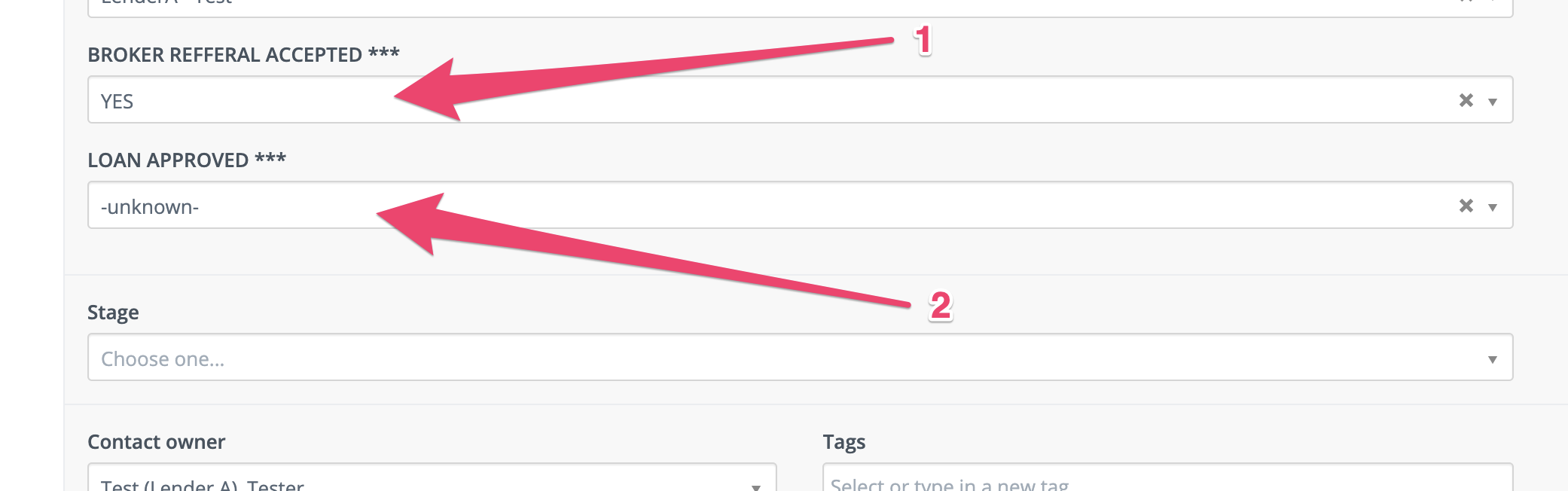
When the application is under review by the lender or the SBA you should update the “Loan Approved” status to “In Review”. This will notify the broker to stop sending any marketing reminders or followups.
Later, after the loan is either approved or declined you update the “Loan Approved” field to either Yes or No.
Exporting from the Broker and Importing to Boss Insights Main Application
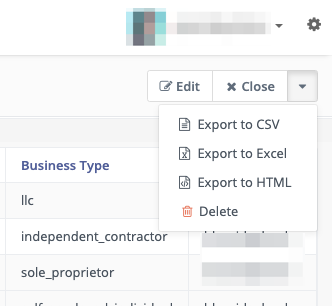
After selecting “Export to Excel” when viewing a report an Excel file will download containing all applicant data for the selected time period.
Open this file and select all data (Ctrl+A) and copy (Ctrl+V) it to the clipboard.
Open the Import-Export template excel file and paste the copied content in to the Import sheet.
Optionally you may change the value of the Broker column to indicate the source of the applicants you are importing I.e. fill all rows with the value BrokerXYZ. This will make it easier to differentiate leads in your pending portfolio and portfolio views.
Now select the Export sheet and choose to Save As as CSV file. This is the file you will import to the pending portfolio.
IMPORTANT: when uploading leave the “kind of data” drop-down field blank, do NOT choose “first draw or “second draw” format.
While looking at the data in Excel it is helpful to remove any duplicates or erroneous submissions before importing