Can't sign in - How to troubleshoot your borrower's sign-in problems
This help article shows troubleshooting steps that will help you respond and resolve your borrower’s sign-in issues quicker.
This page is for lenders. For borrowers, check out Sign-in tips for borrowers.
Contents:
Guidelines for lenders
When a borrower tells you they can’t sign in, this section outlines the steps you can follow to check and troubleshoot. Before we proceed, please remember these terms:
Lender Portal - This is where you manage your borrower and see their portfolio.
Borrower Portal - This is where your borrower goes to connect their data, fill out forms, and submit applications to you (the lender). Each borrower will have their own portal - where each portal can be identified by its own subdomain.
Subdomain - To go to their own borrower portal, this is what your borrower should be typing before “.myintranetapps.com” (for US-based lenders) or “.myintranetapps.ca” (for Canada-based lenders).
For example, if your borrower’s subdomain is “mapleleaf”, and you are a lender based in the US, your borrower should go to mapleleaf.myintranetapps.com.
Username/Email address - On your borrower’s portal, this is what they use to log-in (user identification) They can use their email address or the username they entered when they registered.
Password - On your borrower’s portal, this is what they use to log-in (authentication).
Your borrower should not be going to your lender portal. Continue below to check if they are logging-in to the correct portal.
Troubleshooting Steps
Step 1 (Portfolio Check): Make sure they have already registered in your portal. To do this, go to the “Portfolio” page from the top navigation bar, and search for the email of the borrower. You can also search for their legal first or last name, Business Name, or phone number, if they forgot which email address they used or their username.

If you did not find them in the portfolio list, this means they have not successfully registered on your system. Proceed to Step 2.
If you found them in the portfolio list, proceed to Step 3.
Step 2 (Invitation Check): Have you invited the borrower already? To check, go to “Invitations” from the top navigation bar and search for their email address.
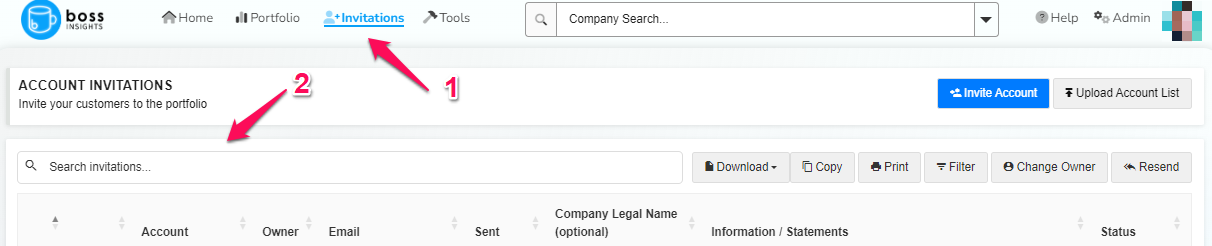
If you did not find their email address, this means you have not successfully invited them to the platform. For instructions on how to invite borrowers, please check out Adding Customers.
If you found their email address, resend the invitation email. Please see “Resend Existing Invitation” under Adding Customers. After you’ve resent the invitation email, Ask the borrower to check their inbox, including their spam/junk folders. When they find the email, there should be a link to register.
While you can also search by their first name, last name, or other info, this is only recommended if all loan officers fill out those information when they invite a borrower. Otherwise, we recommend sticking to email addresses as this is the only required field when inviting a borrower.
Step 3 (Borrower Portal URL Check): If the borrower is in the portfolio list, this means they have already registered and already have a subdomain.
On the portfolio list, you can find their subdomain below their Business Name on the “Account” column.
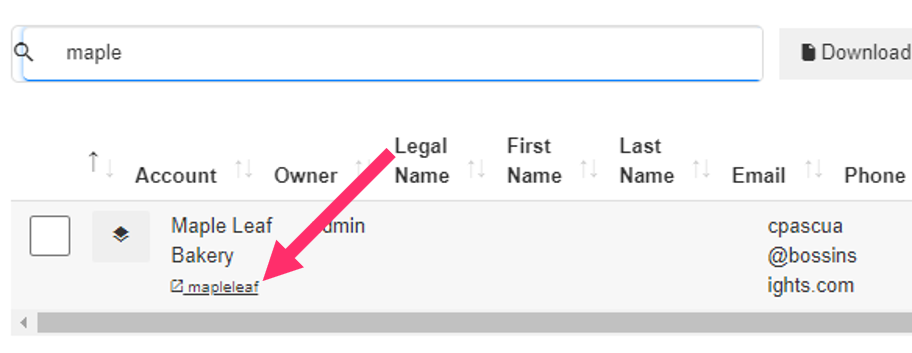
Right click on the subdomain and click “Copy link” to copy the full address of their borrower portal.
Paste the link on an email to the borrower and ask them to go to that URL and use their email and password on that URL. You may also ask the borrower to bookmark the URL/address to their browser so they can get back to it in the future.
When your borrower clicks the link you’ve sent them, they should see their Business Name under “Account” on the login page, similar to the screenshot below:
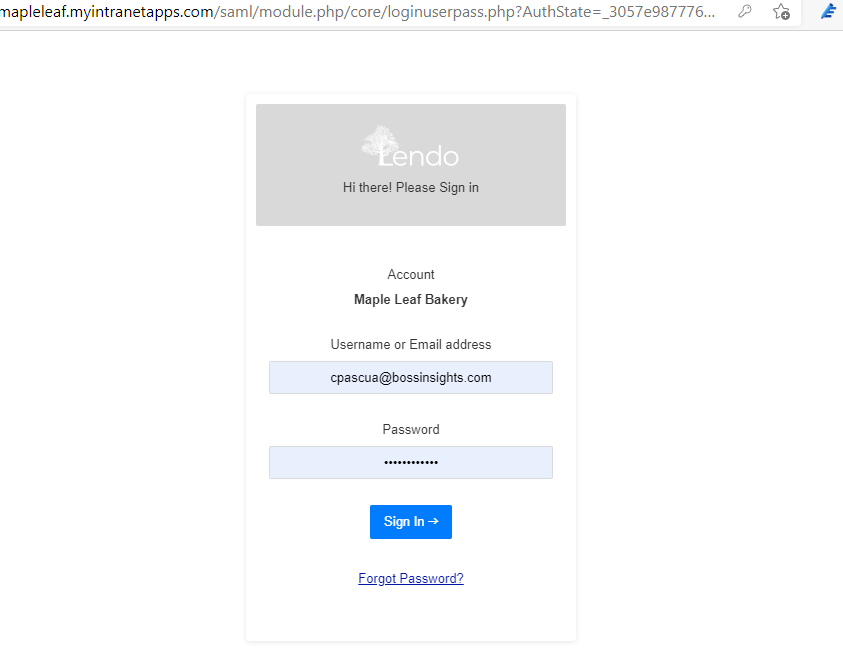
You have successfully guided your borrower to their own borrower portal.
If your borrower forgot their username, they could also sign in using their email address.
If your borrower forgot their password, they could use the “Forgot Password” link below the “Sign In” button to do a self-service password reset. A link will be sent to their email to reset their password.