Change Email
This article covers how to change the email address of a client. It’s important to understand that there are at least two (sometimes three) email addresses commonly used by the client:
The Account email - this email address is used for correspondence relating to the account or application workflow, it is generally associated with one legal entity, it can be the same as a user email but does not have to be, e.g. contact@bobbuilder.com
The User email - this is used by the client to login, to receive password resets and is generally associated with one person, e.g. robert@bobbuilder.com
Instructions - Account Email Change
To change the Account email:
From your Administration Portal click “Configuration” and then “Settings”.
Click the “Contact” tab
Look for the “Administrator email” field and change it to a new value.
Finally click “Save Changes” to keep the change
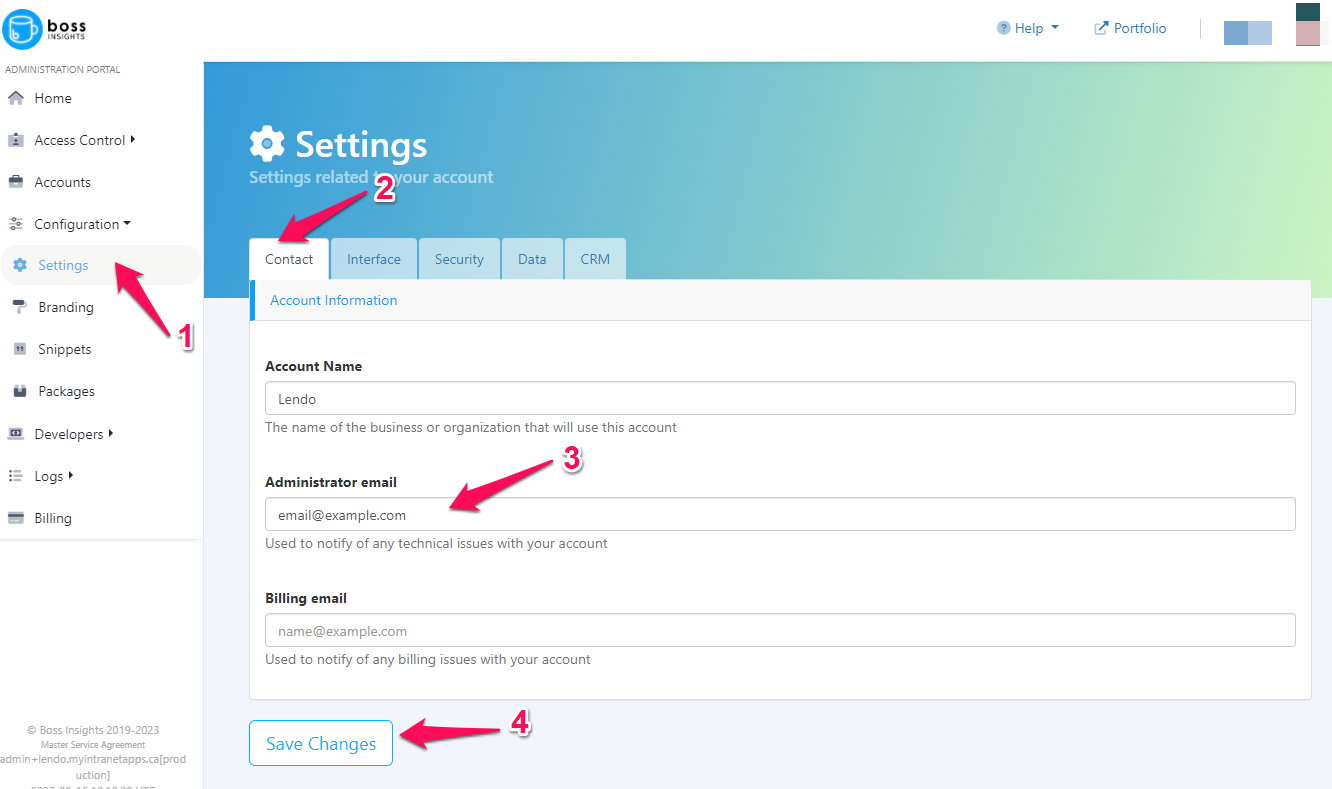
Instructions - User Email Change
To change a User email:
From your Administration Portal click “Accounts”
Click the account name for which you need to change a user email
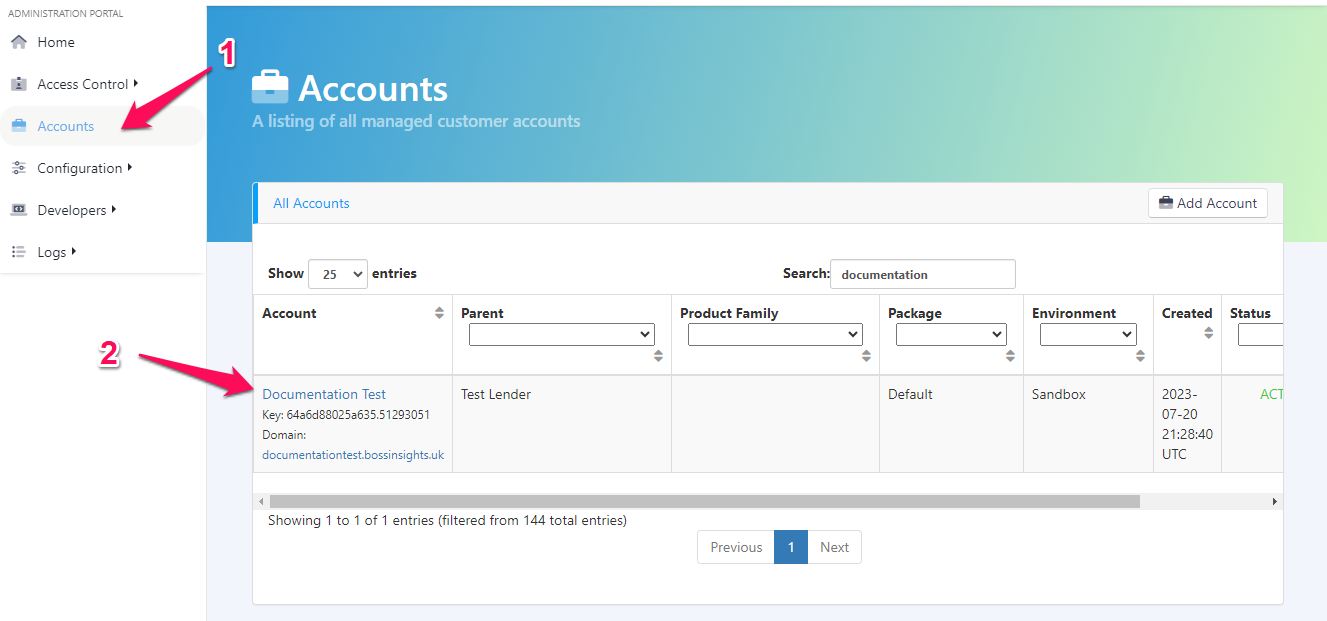
Click the “Impersonate Account” button to sign in to this clients account for administrative control. You are now signed in to this clients administration portal - not your own.
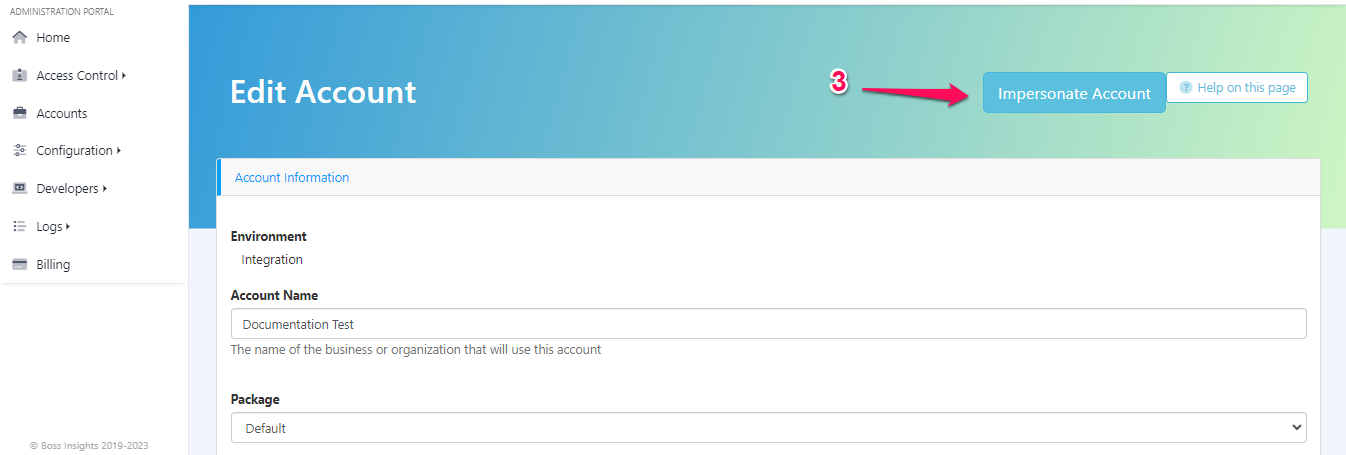
Click “Account” and then “Users” from the side menu to view the users within this clients account
Click the name of the user account you need to change an email address for
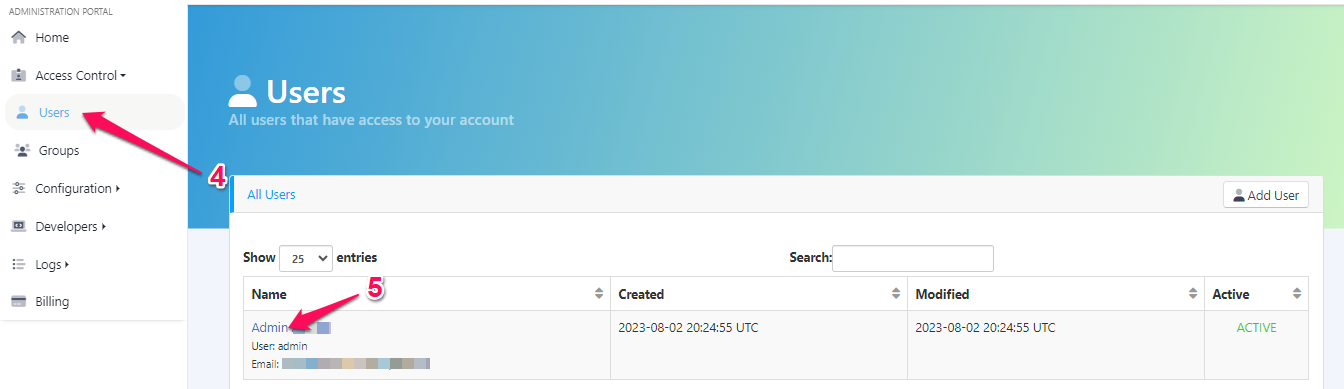
Locate the “Email” field and update the address
Click the “Save” button to keep your changes
Finally, to exit the clients administration portal and return to your own click the “End Impersonation” button
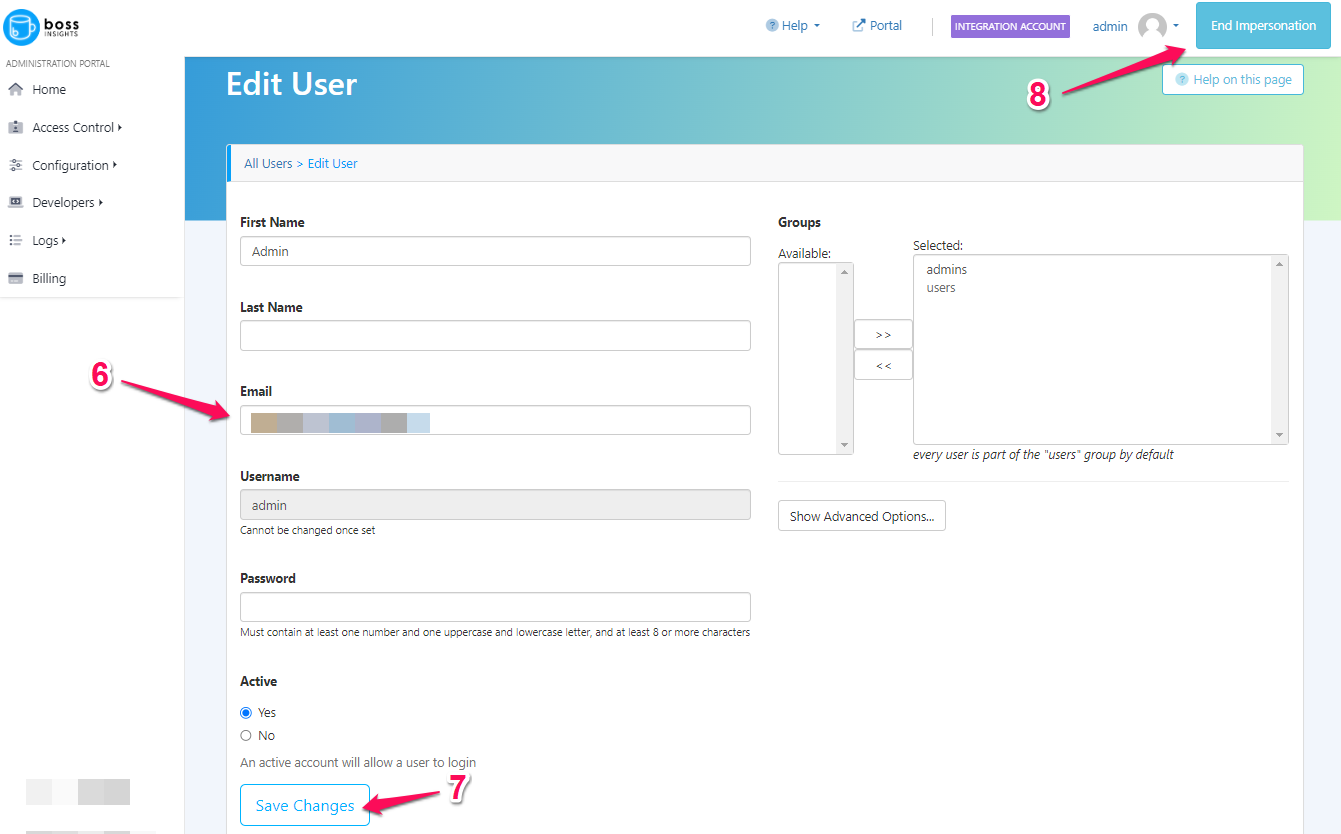
Changing an email address for a user may not be necessary, if they have lost access to their email and need to change it to a secondary address they can login with their user name (default is “admin”) and then change the address themselves from their profile.