How to Market your New Lending Platform
We’ve made it easier for you to market your new lending platform! We made a template that you can customise according to your branding and send to your customers before you invite them to the platform. We’re also interested in your launch date as we often showcase our partners and clients on social media.
The following instructions are guidelines only. You are free to follow your own marketing strategy.
Instructions for our Platform Announcement Template
Step 1: Download the PowerPoint template below:
Click on the box below and click on the download icon on the top right of the pop-up. After teh file has downloaded, open the file using PowerPoint.
Welcome To Our New Platform - Template.pptx
Step 2: Insert your logo and your company name on the placeholders
You can delete the placeholder textbox and insert your logo.
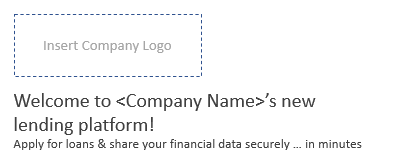
Step 3: Export the file as PDF
Click on File > Export > Save as PDF. Remember the location of where you are saving it, then click Save. After PowerPoint has converted the file, your browser or PDF reader will automatically show you how the file looks. Verify that your company logo and your company name looks good.
Voila! You have successfully created your Platform Announcement document. Proceed to the next instructions below.
You may want to customise the branding and the font of the PDF to match your company’s font style, colour, and marketing. We suggest running this document through your marketing team to ensure you are complying with your branding guidelines.
How to send this document to your borrowers
There are a lot of ways you can distribute this document to your borrowers. Here are some of our recommendations:
Via email for each new borrower
If you are organising a pilot program, you may send this document to new borrowers when they apply for a new loan. Ideally, per borrower, you will send this document first via email, and then invite them to the platform. Here is a checklist:
- Get the email address of the borrower
- Attach the PDF version of your Platform Announcement on the email and send the email.
- Invite the borrower to the platform. (See how to invite a new borrower here: Adding Customers)
If you are inviting existing customers as part of a pilot program the selection criteria you use will be very important. E.g. If you introduce a request to join the platform to customers who have just recently provided financial information they may not understand why it is again being requested so soon, likewise if you request for information differs from your regular cadence they may be suspicious of the authenticity of the request.
On your website
You may also attach this PDF on your website as a file, or as an embedded PDF file. If you don’t know how to put the file on your website, ask your IT department or your website provider and send the PDF to them.
Via email for a set of borrowers
This section assumes you have our decisioning and servicing portal.
The steps below may vary depending on your email client and its capabilities.
If you have existing borrowers and you would like to migrate them from your old LOS or from email processing, or if you have a list/set of new borrowers and have their email addresses ready, you can send this document as a bulk email. Here are some steps you may follow:
- Gather a list of the email addresses you want to send the document to.
- Copy and paste the email addresses to the BCC part.
Remember, you should NOT place all the emails on your TO: or in CC: You NEED the email addresses to be in Blind Carbon Copy (BCC). Putting your clients' emails together in TO: or CC: may result in a data leak/data breach.
- Add any messages you want and click send.
- You need to import borrowers to the platform all at once. Follow the instructions on Adding Customers | How-to-import-a-set-of-borrowers
Call for marketing collaboration
We are interested in showcasing our clients and partners in our social media. If we haven’t asked you, please let us know how we can collaborate our marketing efforts to highlight how we’re accelerating lending.