Setting Up Reminders
Invitations Reminders
There are two ways to set up invitation reminders. You can set it up manually when sending an invitation through your invitations page or through your administration portal. The invitation configuration you apply through the administration portal will be the default for all business customers unless changed.
Administration Portal (Default)
The content of invite reminder emails and the frequency at which they are sent can be customized on the branding page within the administration portal. For more information on configuring, a template, and example emails, please visit the Invite Reminder Emails section on the branding page.
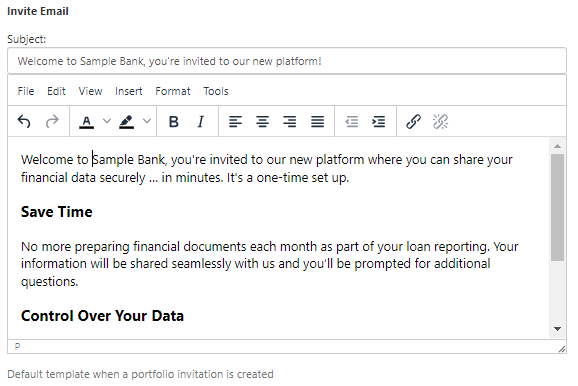
Invitations Page (Individual Customers)
When you go invite a business user manually from your Invitations page, one of the fields on your invitation form will be “Reminder”. This is a dropdown menu where you can choose how frequently to remind your business customer to sign up until they do. Once they sign up, they will no longer receive these reminder emails.
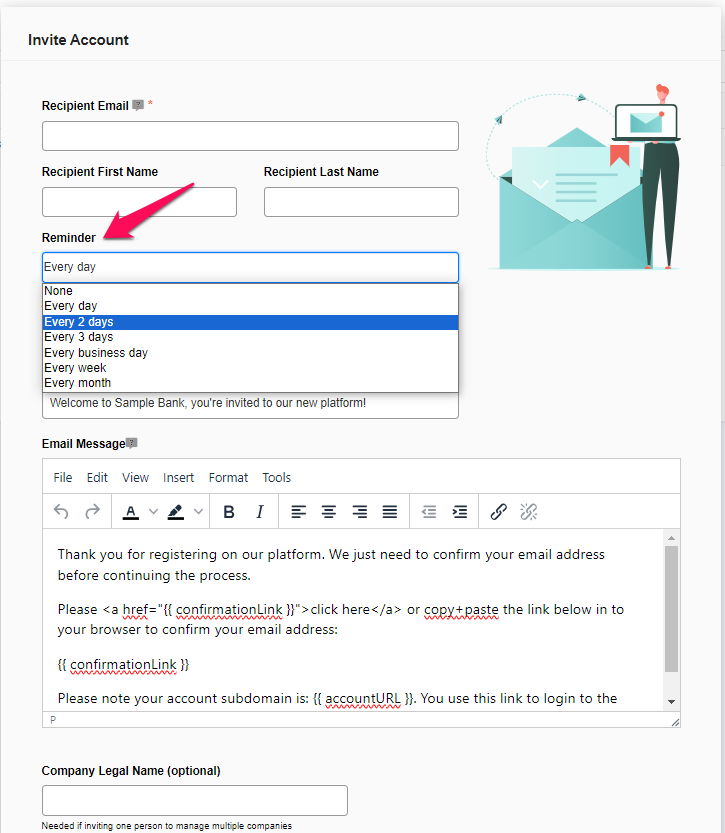
Data Reminders
Data reminders emails are sent after the configuration of Checkers. If required data has not yet been provided, your business customers will receive an email reminding them to upload information.
These emails are sent once daily and the frequency of when the emails are sent cannot be changed. The content of the Data Reminder email can be changed from the Brandingpage. Please note that the Data Reminder email must have a subject and body.
Below is an example of a Data Reminder email:
---:==========================================:---
This is a daily reminder for your application.
Thank you, Example Business.
All of the steps must be completed before your application can be submitted and marked as finished, please review and fix following warnings:
- Start: Information is missing
- Submit Information: No Payroll connection
---:==========================================:---The two listed items “Start: Information is missing" and "Submit Information: No Payroll connection". This indicates that information is missing from the “Start” page and no payroll connection was made. The messages displayed in this list can be customized when setting up Checkers.