Reconnecting An Integration/Cloud Application
This article covers the steps required to re-activate an integration/cloud application connection if it has become disconnected.
Please note that integrations can only be connected/disconnected from the business portal, not the management portal.
Instructions
After logging in to the main platform click the integration connection tab from your left sidebar navigation. This tab might be labelled differently depending on how management has configured the portal.
Clicking the correct tab will show you integration categories such as “Accounting”, “Commerce”, “Payroll”.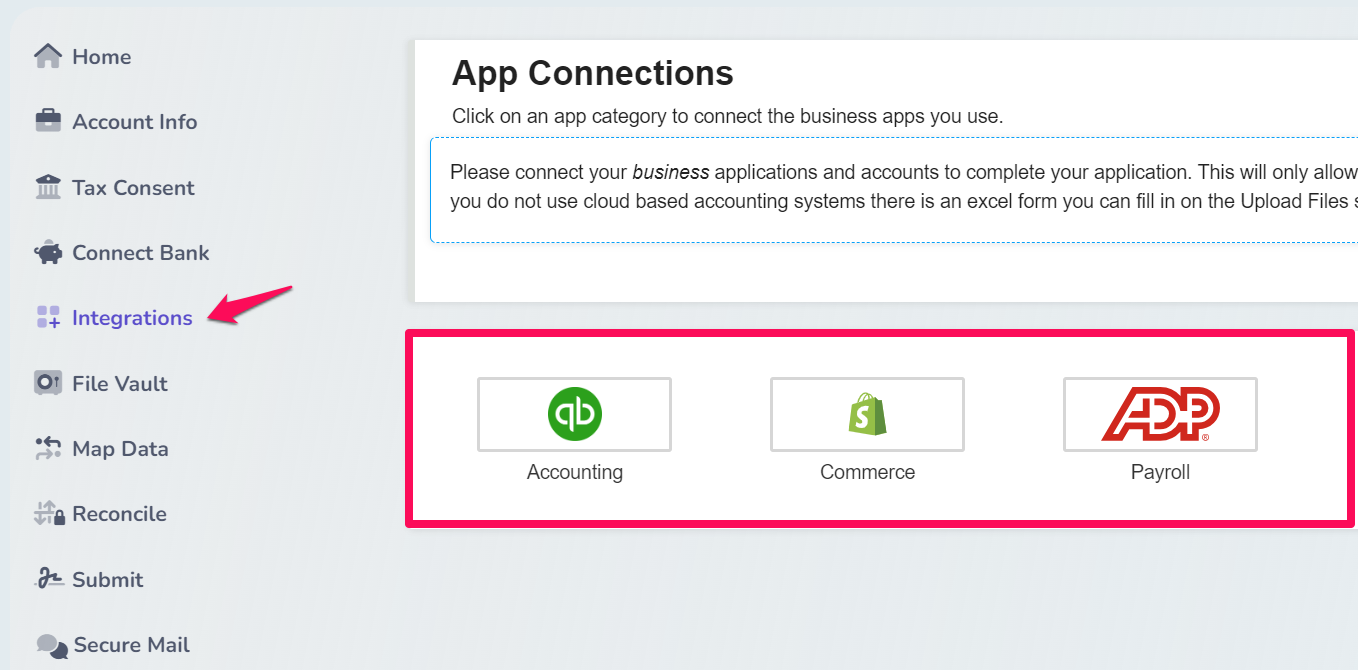
Please select the category your integration falls under.
You will be shown a list of possible integrations to connect to. Integrations that are already connected to will show a green banner at the bottom of their tile saying, “Connected“. If you hover over a connected integration, the banner will change to red and say “Disconnect”.
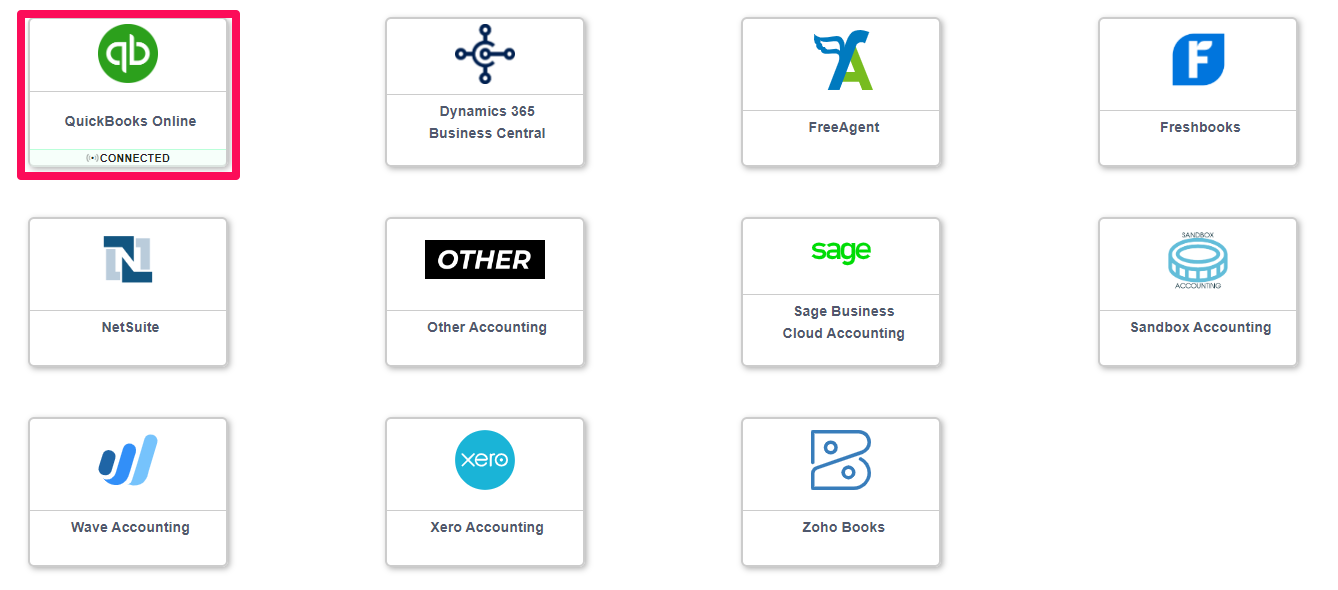
Click the integration you would like to disconnect. Please confirm that you would like to disconnect.
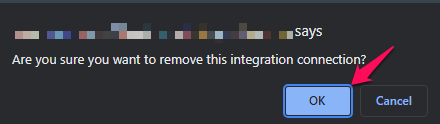
The list of applications will refresh, again search for the application you wish to reconnect. Click the “Connect” button and follow the prompts to authorize the connection.