Sandbox Accounting Application Connection Guide
Follow this guide to connect your sandbox business account to the sandbox accounting application. Once you have successfully connected to this account, you will be able to see mock data and also fetch it through the API.
Please note that the data available from the Sandbox Accounting Application is limited, see the limitations at the bottom of this page.
You must have a sandbox account with Boss Insights to connect to the Sandbox Accounting App. A prerequisite to this guide is the Getting Started With Sandbox Guide.
The Sandbox Accounting application will only show up in a sandbox account, it will not show as an application in a production account.
This guide contains a tutorial for connecting to the integration through the portal or with the API. Please note that you are limited by the portal or the API. For example, if you use the portal to connect to the integration, you may use the API to fetch data.
Portal
When you log in to your business sandbox account portal for the first time, you will see the a navigation menu on the left of the page. This navigation menu is called the “workflow” and has a series of steps that a business will work through including filling out forms, uploading documents, connecting to integrations and more.
There will be a default workflow configuration for a business to follow but this can be changed at any time by using the workflow editor.
Step 1: Select Connect Applications Workflow Step
From the workflow navigation on the left, please select the second step labelled “Connect Applications”. This will take you to a connection page where you can connect to different applications.
From here, select the empty “Accounting” tile to choose an integration.
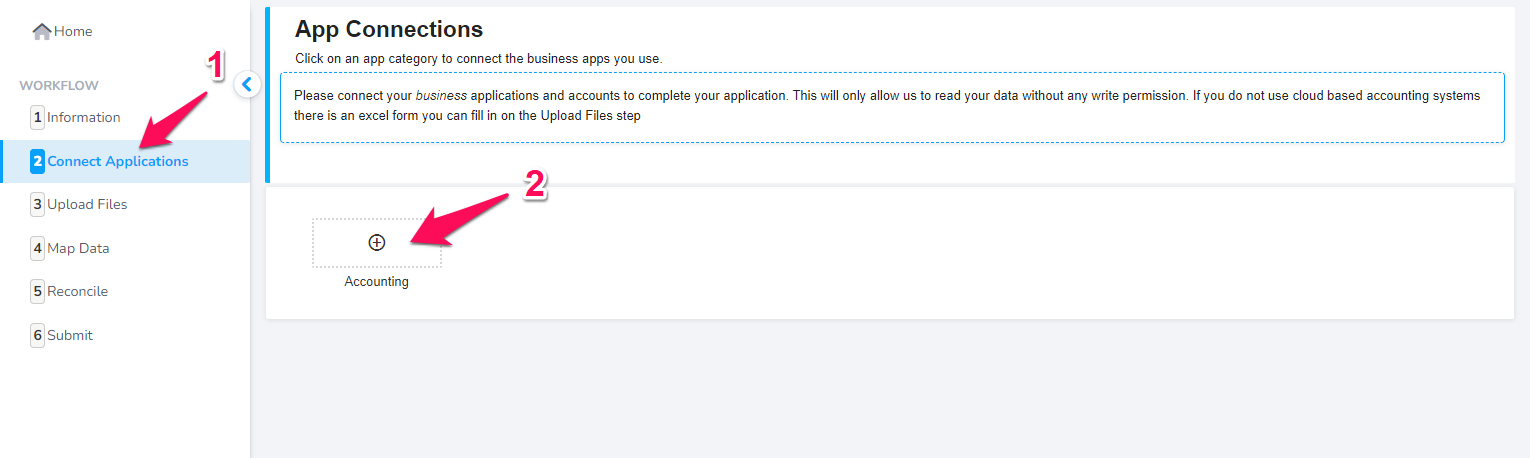
Step 2: Select Sandbox Accounting Tile
When connecting to accounting integrations, please click the Sandbox Accounting tile to begin the connection process.
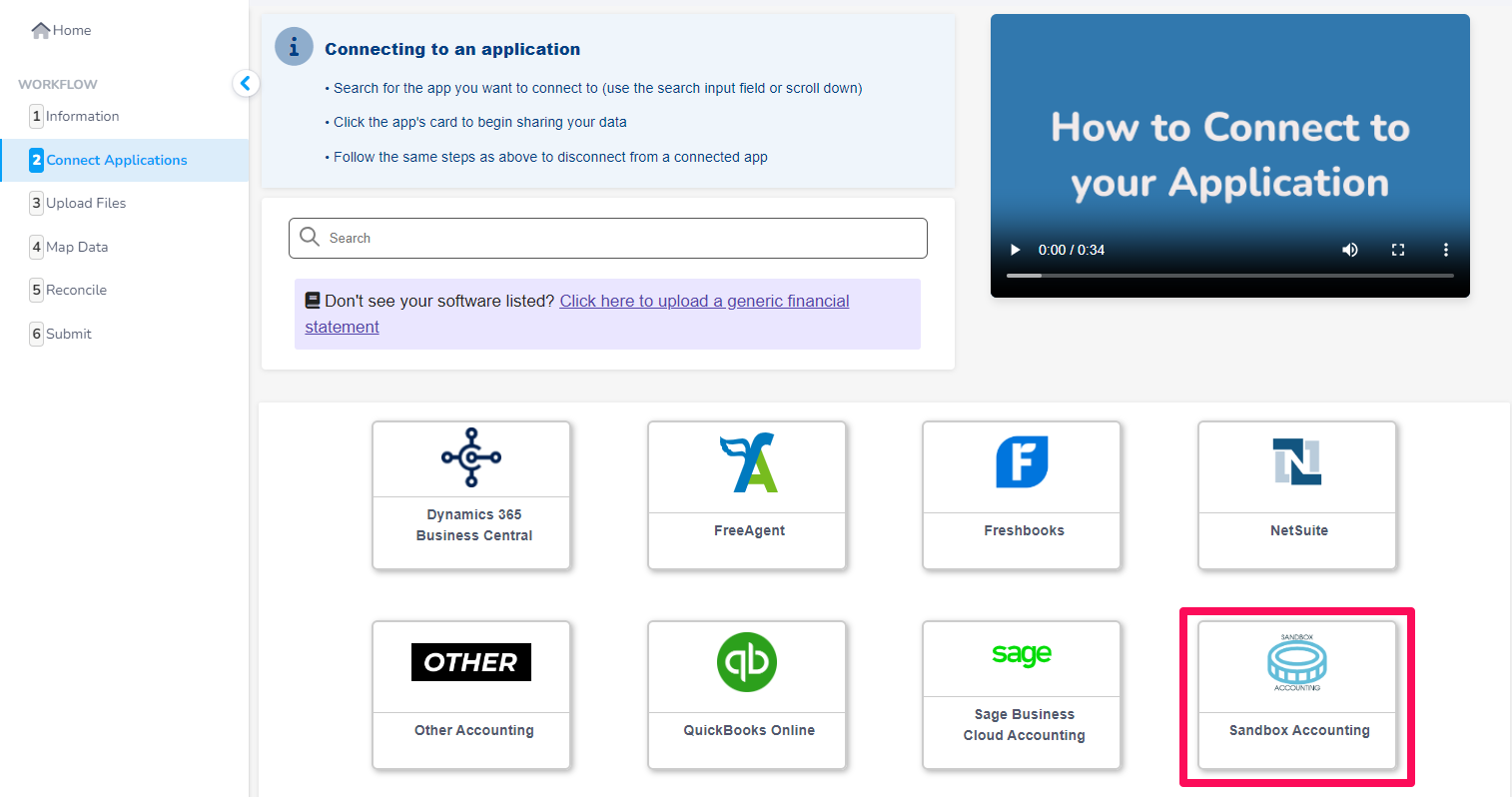
Step 3: Enter Credentials
After clicking on the Sandbox tile you will be prompted to log in. Please enter any email and password combination for testing and then choose which integration dataset you would like to simulate from the dropdown menu. The dropdown menu is highlighted in the image below with the QuickBooks integration selected. You may then hit continue.
.png?inst-v=1180ed29-71ac-43a2-9383-c664da630155)
Log-in screen with dropdown menu to choose integration.
Step 4: Successful Connection
Upon a successful connection, you will be redirected back to the integrations screen and receive visual verification of the connection. Please note the green connected bar at the bottom of the Sandbox Accounting tile.
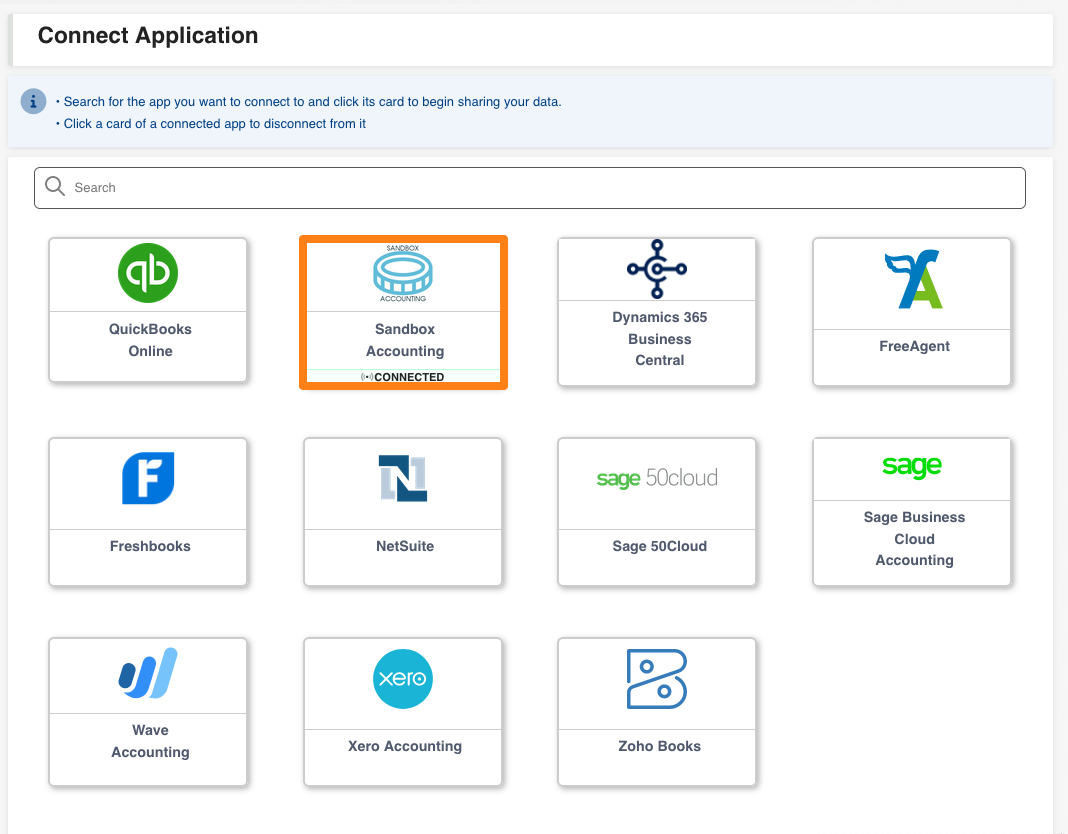
Step 5: Data Population
Your account will now be populated with a limited, static set of data from the chosen accounting system.
You successfully connected to Sandbox Accounting!
API
You must create an account with the optional parameter of environment:"sandbox" entered in the JSON body of your account creation request. Please see visit our Admin API Postman Guide and the Accountsguide for example code and instructions on getting started.
You are then able to connect to this integration the same way you would connect to other integrations, the integration will be available with the key sandbox-accounting.
Important Notes on Limitations
Data is limited to September 2021 - March 2023.
Accounts Payable/Receivable is not currently available.
To receive Balance Sheet reports, please use the last day of the needed month in your request. For example: 31 March 2023.
To receive Profit and Loss reports, please specify the first day and last day of the needed month as start date and end date. For example: 1 March 2023 - 31 March 2023
Depending on the integration dataset, some items may not be available.
Next Steps
After you have successfully connecting to the sandbox accounting application, you may begin to fetch data. Please visit our Fetching Data from A Sandbox Account guide for more details.
Please note that you are limited by the portal or the API. For example, if you use the portal to connect to the integration, you may use the API to fetch data.