How to track your portfolio
We’ve outlined instructions below to easily see your portfolio data and visualise them in minutes using Excel.
As the lender, this will allow you to view the status of the application of your borrowers, including how many borrowers are in each status (Current Portfolio), and view a list of borrowers that have not yet accepted your invitation to apply (Pending Portfolio).
Contents:
These instructions assume that you are logged in to your portal as a lender.
You need to have Microsoft Excel to follow the instructions below.
Download the Excel template we’ve made for you
This Excel file includes pre-defined PivotTables that will help you in analysing your data.
Download the Excel Portfolio Template. Click the preview below, then click on the cloud icon on the upper right corner.

Portfolio Template for Lenders.xlsx
Instructions to see your current portfolio
Your portfolio is made up of applications of borrowers that have accepted your invitation in the portal and have started to connect their data (Current) and borrowers you have invited but has not registered in the portal (Pending).
Step 1: If you haven’t, open the Excel spreadsheet and, on top of the screen, click on “Enable Editing”.

Step 2: Login to your CARES/PPP Loan Application and Forgiveness Portal.
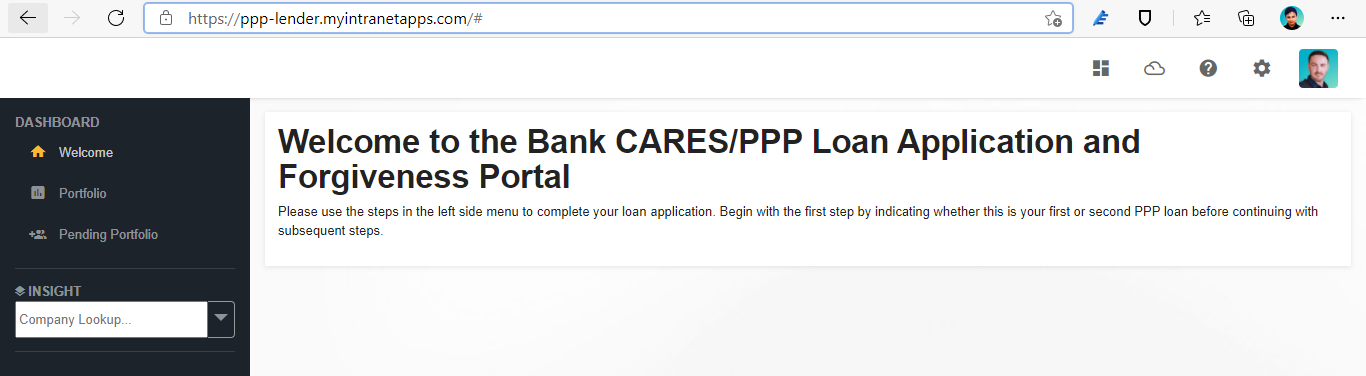
Step 3: Click on “Portfolio” (Arrow A), and then click on “Copy” (Arrow B). This will copy all your current portfolio data.
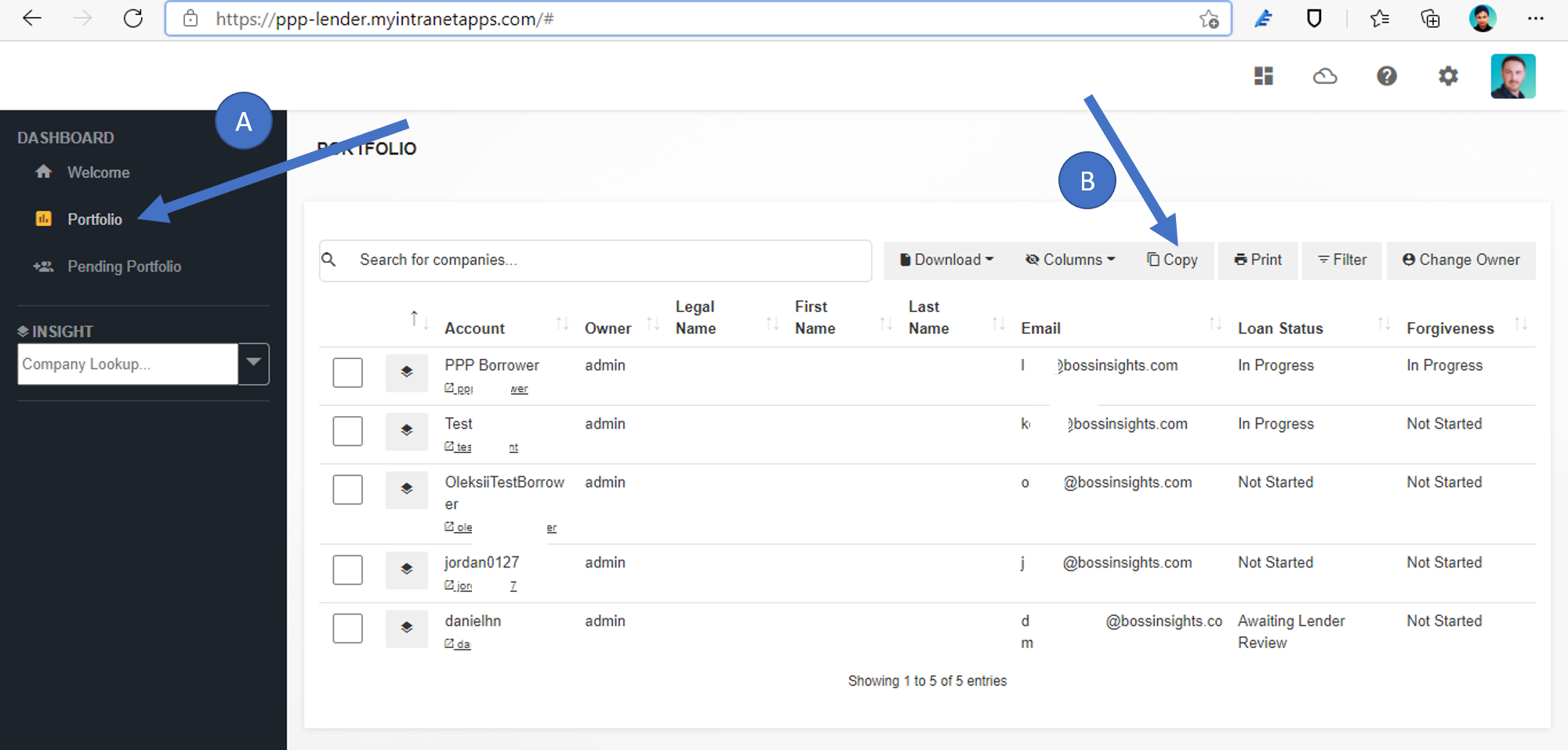
Step 4: Make sure you are in the “Current Portfolio” worksheet. Right click on Cell A1 (“Paste here”), then click on the paste icon.
Do not paste on C4. Make sure you select Cell A1 and paste from there.
If there are more than one paste icons, select the icon that says, “Keep Text Only”.
Tips on pasting:
For Windows users:
Select Cell A1 and click Ctrl+V, or
Right click on Cell A1 and click on “Paste”.
For Mac Users:
Select Cell A1 and then Cmd+V.
After pasting, it should look like this:
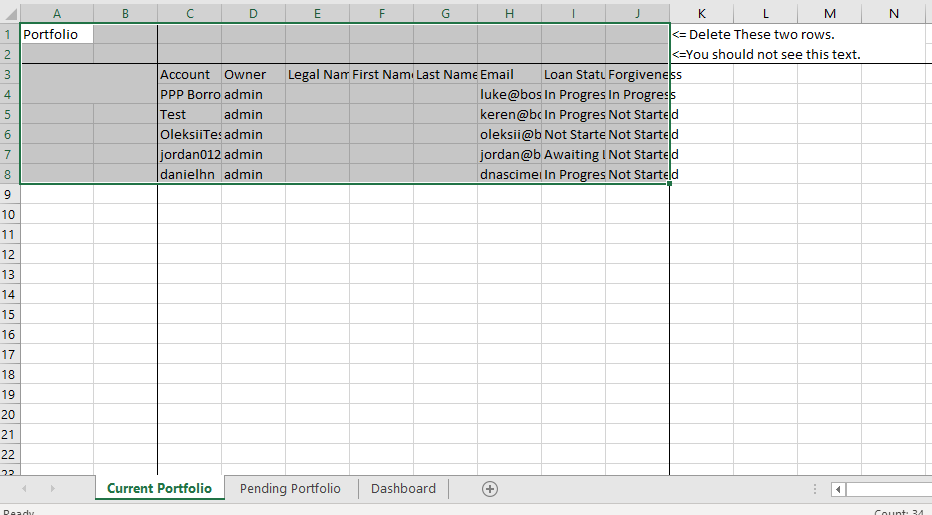
Step 5: Right click on the “Delete these two rows” cell, click “Delete…”, select “Entire row”, and click “OK”.
Step 6: Click on the “Dashboard” worksheet, then click on one of the two PivotTables under “Current Portfolio”.
Click on the “PivotTable Analyze” Ribbon, then hit “Refresh”.
You should now be able to view the status of your current portfolio. To know more about what each status means, go to Origination FAQ | Application-Processing
Feel free to explore the data using the PivotTable. For the current portfolio PivotTables, you can click on the “+” icons to expand and see which borrowers are still on that status. You can also use the PivotTable fields sidebar on the right (appears when you select a PivotTable) to play around with the data and produce the kind of data you need.
Instructions to see your pending portfolio
If you want to see the number of borrowers who have not accepted your invitation to the platform, please proceed with the instructions below.
Step 6: On the CARES/PPP Loan Application and Forgiveness Portal, click on “Pending portfolio” (Arrow E), then click “Copy” (Arrow F). This will copy all your pending portfolio data.
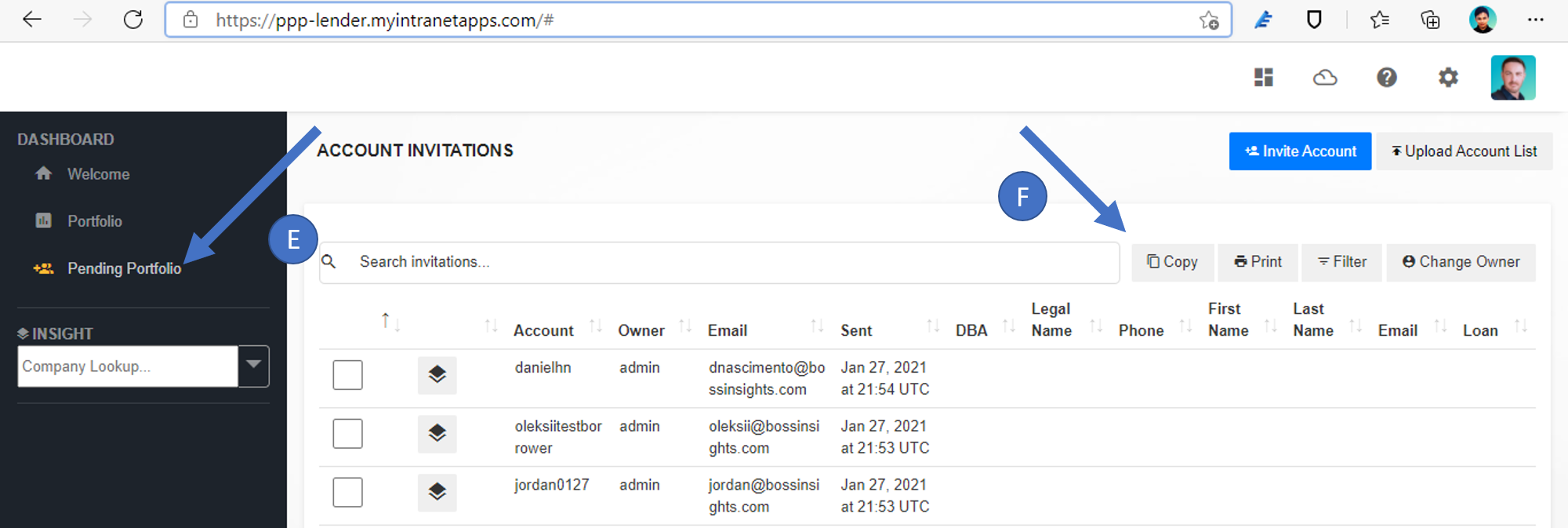
Step 4: Make sure you are in the “Pending Portfolio” worksheet, Right click on Cell A1, then click on the paste icon.
Do not paste on C4. Make sure you select Cell A1 and paste from there.
Tips on pasting:
For Windows users,
Select Cell A1 and click Ctrl+V, or
Right click on Cell A1 and click on “Paste”.
For Mac Users,
Select Cell A1 and then Command+V.
After pasting, it should look like this:
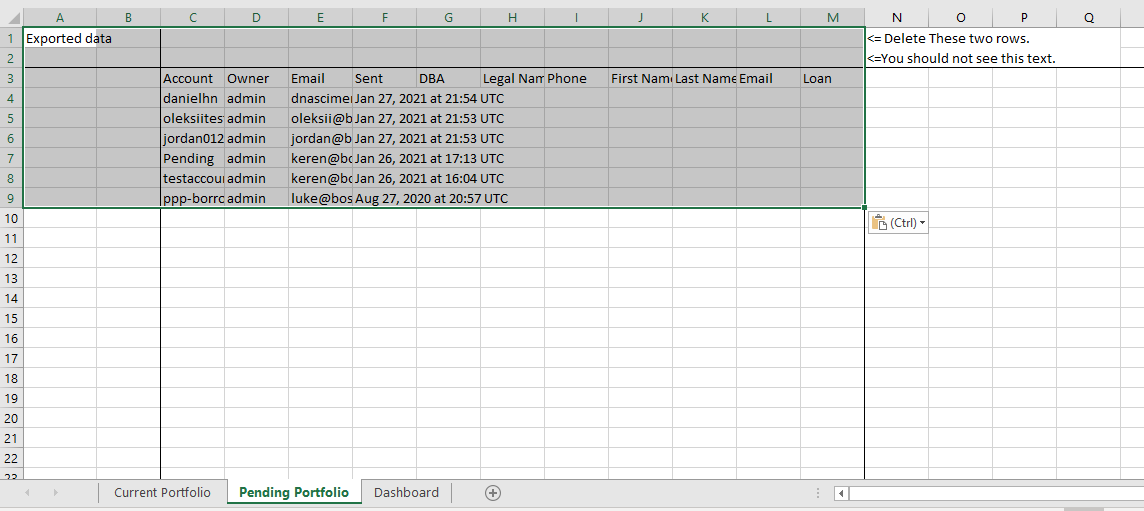
Step 5: Right click on the “Delete these two rows” cell, click “Delete…”, select “Entire row”, and click “OK”.
Step 6: Click on the “Dashboard” worksheet, then click on the PivotTable under “Pending Portfolio”.
Click on the “PivotTable Analyze” Ribbon, then hit “Refresh”.
You should now be able to view the list of borrowers who have not accepted your invitation to apply for a loan.
Feel free to explore the data using the PivotTable. For the pending portfolio PivotTable, you can click on the “+” icons to expand and see how many applications each borrower has.
We have received a report that emails coming from the portal are being categorised as Spam or Junk. Please inform your pending borrowers to check their junk/spam email folders when sending them an invite. Our team is investigating if this is an isolated issue.