How to restart or reset a PPP loan application already approved by the SBA (Lender Reset)
This walkthrough shows you how to restart or reset a PPP loan application that has already been submitted and approved by the SBA. This process is also addressed as “Lender Reset”.
What are Lender Resets?
Lender Resets allow you to cancel a loan in the SBA PPP platform and then reset the application on the Boss Insights portal to allow for resubmission. This is useful for loan applications with late-stage errors and borrowers who wish to cancel their existing approved application and reapply as a Schedule C filer.
Instructions
Steps 1-2 are outside our portal and are therefore outside our control. Instructions may vary. Cancelling the loan application in ETRAN is the responsibility of the lender.
Step 1: Go to the SBA ETRAN Portal and cancel the application for the borrower that would like to re-apply.
Step 2: Once the lender has cancelled the loan application inside ETRAN, wait for at least 1 day before proceeding to Step 3. The waiting time is because of internal processing inside SBA. The SBA takes 1 day to synchronize its own systems internally (ETRAN and the PPP Platform) and the lender must wait for at least 1 day before the SBA finishes the synchronization. After the synchronization, this is when the lender can confirm that the application has been cancelled in the SBA PPP Platform and that the Boss Insights' portal can proceed with restarting the application process.
DO NOT PROCEED unless 1 day has passed after you have cancelled the application in the SBA portal. If you proceed, you may receive an error in the Boss Insights portal and you may have to wait for another day for a proper synchronisation with the SBA. The waiting period is beyond our control and is solely within SBA’s internal systems.
After waiting for 1 day, it is a good practice to check the SBA PPP Platform first and see if the application has been cancelled BEFORE proceeding with Step 3.
Step 3: In your Boss Insights portal, click on the borrower’s name in the INSIGHTS dropdown. On the left navigation bar, click on “Lender Review”. You may find that the status is still “Approved by the SBA” - this is normal. If you see the red “Lender Reset” option above the save button, you can skip ahead to step 4.
If your application status is ““Approved by the SBA (Closed Externally)”, select the “Undo my selection” option then click “Save”.
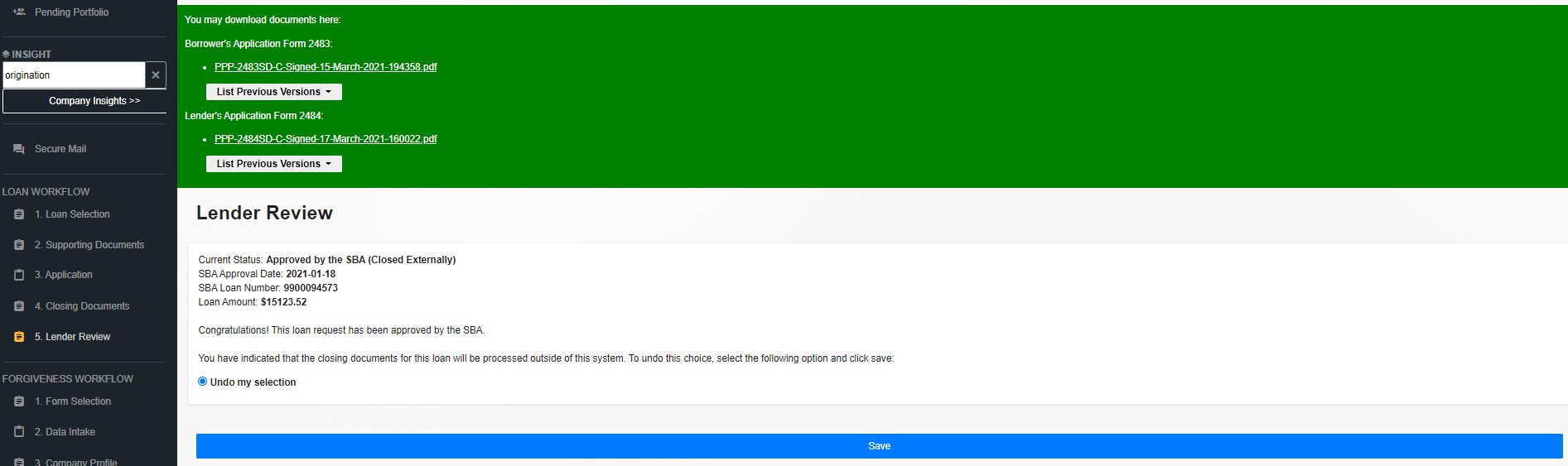
If you have started or completed an eSign process, select the “Go back to the start of the eSign process” option, click “Save”, then click “OK” when asked if you are sure you want to restart eSign.
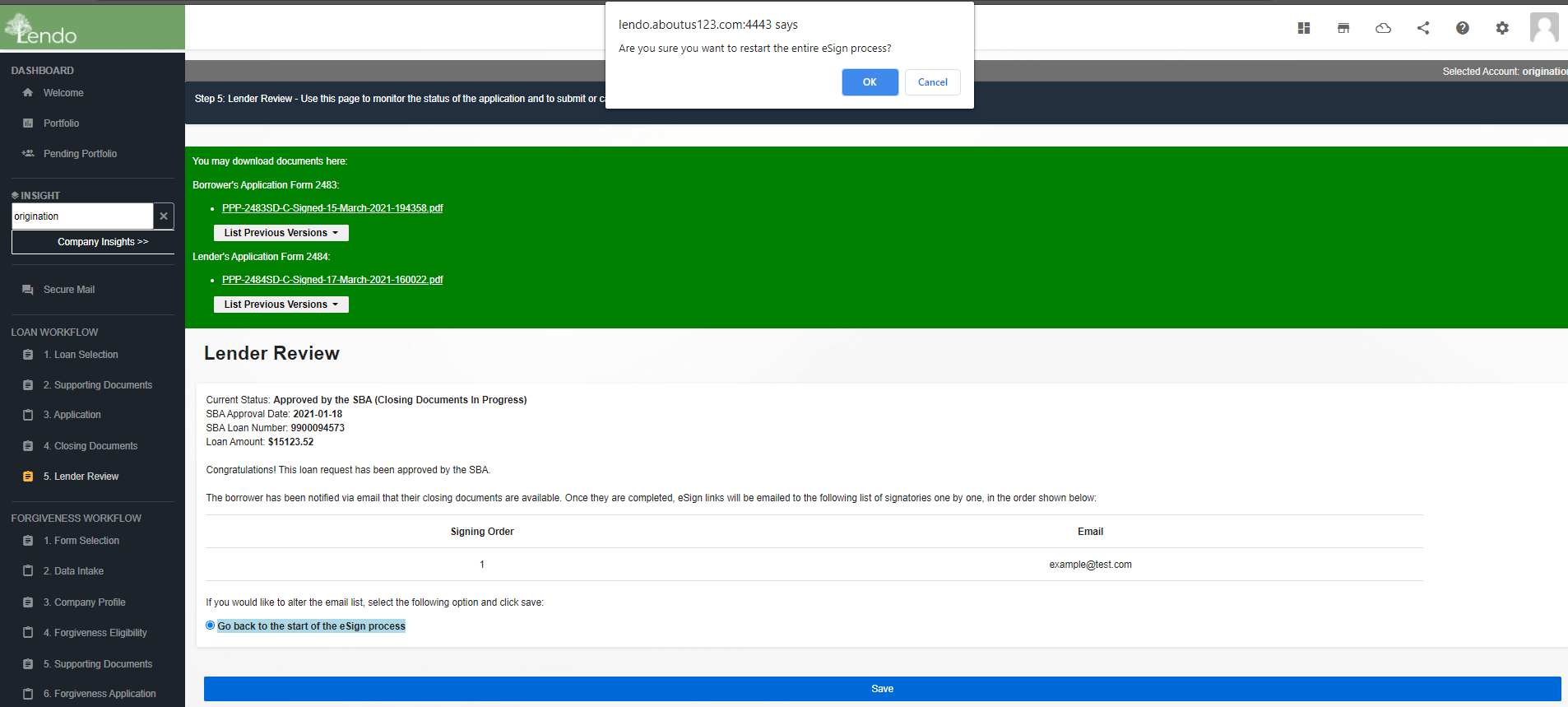
Step 4: At this point, the application status should be “Approved by the SBA”, and you should see the red “Lender Reset” option above the save button. Select the “Lender Reset - Clear SBA status and return to initial lender review” option, then click “Save”.
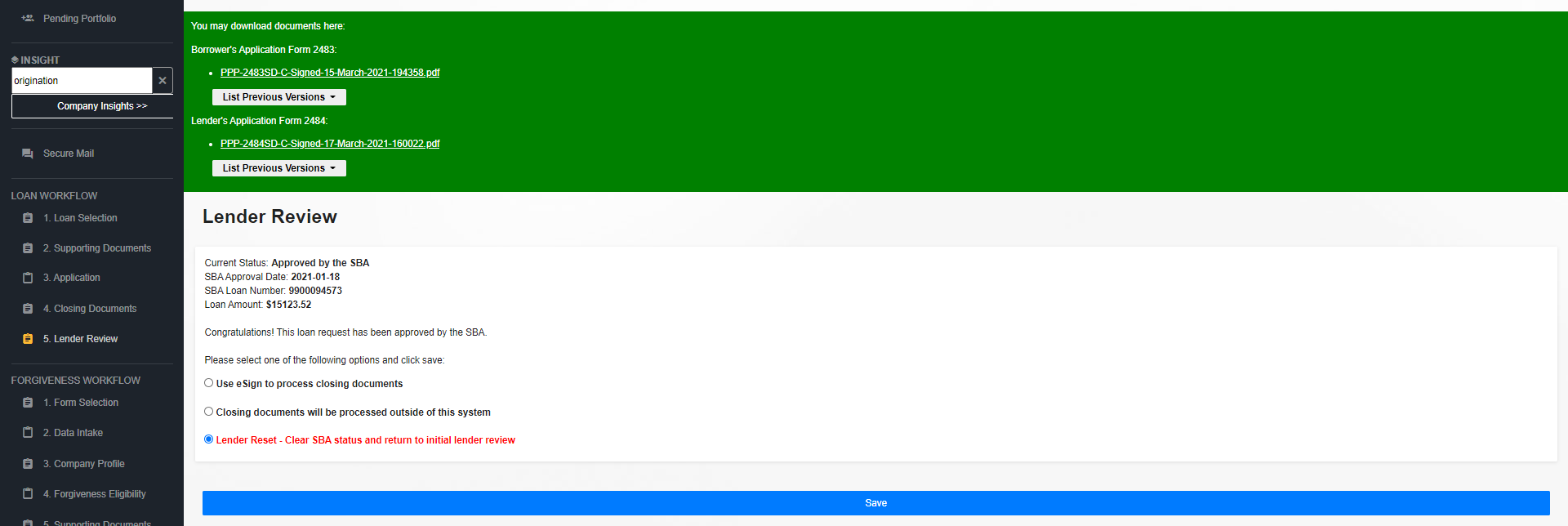
Step 5: A browser prompt will appear. The prompt may appear differently depending on the browser you are using to access the Boss Insights portal. However, the text will be the same as what is shown in the screenshot below:
Text in prompt: “Choosing this option will NOT cancel an in progress or approved SBA loan. This MUST be manually cancelled in E-TRAN. ETRAN WILL THEN TAKE 1 DAY TO SYNCHRONIZE BEFORE YOU CAN REPROCESS THIS APPLICATION. Are you sure you want to perform a lender reset?”
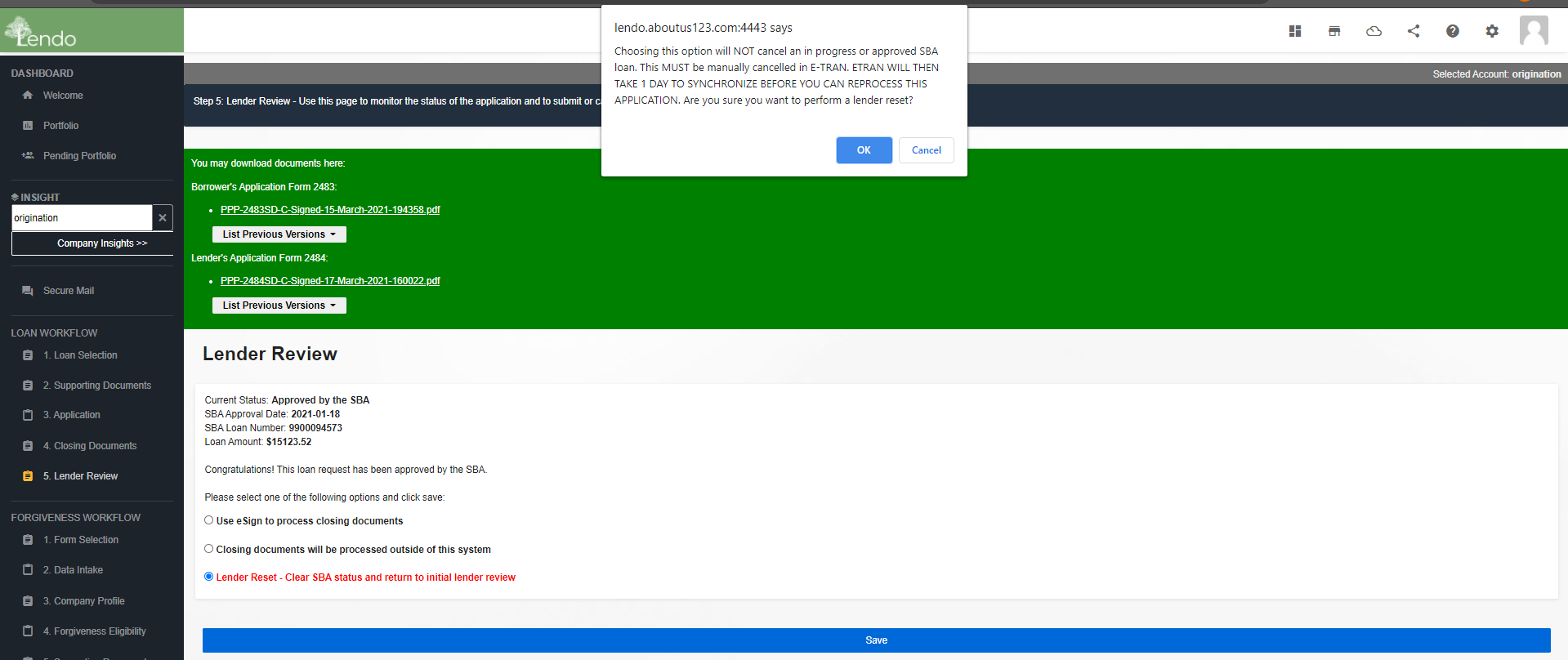
Please read the prompt carefully and ensure that you are agreeing to the prompt. If you agree to the prompt, click “OK”. Otherwise, please click “Cancel” and ensure that you have followed Step 1 and Step 2 on this page before you proceed to Step 3.
The application is now in “Awaiting Lender Review” status, if you wish you may now return the application to the borrower to make further modifications such as converting to a Schedule C form
You have now successfully cancelled an approved SBA loan and have restarted the application process.
You may also check out the following help articles:
Guidelines for the new Borrower Application Forms for Schedule C filers